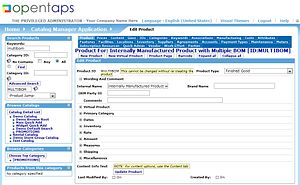Using Product Information Sub-Tabs Step-By-Step
The Product Information Sub-Tabs menu appears at the top of the Product page, and it opens to the Product Tab initially. This is the page we visited in the previous section of this User Guide. Now we will discuss the Sub-Tabs in the order they appear in the menu, as shown in the figure.
After initial Product definition is stored, and this page opens there is one additional box at the bottom of the page, which is for creating a mostly Duplicate Product. This includes the option to provide a new Product ID, and to either duplicate or remove the entries in many of the original Product Sub-Tabs. We will discuss using the Duplicate Product Box at the end of this section.
Contents
- 1 Product
- 2 Prices
- 3 Content
- 4 Geos
- 5 IDs
- 6 Categories
- 7 Keywords
- 8 Associations
- 9 Manufacturing
- 10 Costs
- 11 Attributes
- 12 Features
- 13 Facilities
- 14 Locations
- 15 Inventory
- 16 Suppliers
- 17 Agreements
- 18 Accounts
- 19 Payment Types
- 20 Maintenance
- 21 Meters
- 22 Subscription Resources
- 23 Quick Admin
- 24 Vendor
- 25 Variants
- 26 Configurations
- 27 Work Effort
- 28 Parties
- 29 Duplicate Product Menu Box
Product
The [Product] Sub-Tab is really the Main page of the Product section of any specific Product. To open this page from the Catalog Manager main page, proceed as follows:
First open Catalog Manager Main page, Click: Catalog Icon from the Main opentaps Navigation screen, Follow the guidance provided on the following page to find any particular Product.
Reference guide for finding a particular Product:
Navigating_in_the_Catalog_Manager#Using_the_Five_Main_Page_Navigation_Boxes
When the correct Product page is located, it will open to the Product page, Product Sub-Tab, which is where the basic product defining information is entered.
Use this reference for detailed guidance on using or editing the basic product defining items: Setting Up Your Products and Sales Materials
Prices
Product Pricing is based on a combination of price data and optional price rules, thus providing flexibility in pricing. Basic price data is like:
- Default Price,
- List Price,
- Promotional Price, and
- Other price related data
When basic price data is entered in the [Prices] tab, the pricing rules are defined in the [Catalog] > [Price Rules] tab. Rules are based on the price data entries, and other variables such as the customer, product, or quantity of an order.
Note: Promotions are similar to price rules but are used to record special promotional offers which apply to the entire order, rather than prices for a particular product.
The [Prices] Sub-Tab is for maintaining price information about the product. A list box called "Edit Product Prices" shows all the price information available about the product, and provides for Editing the values. A menu below allows you to enter an additional type of price for the product.
Each line of price information specifies the following items:
- the type of price -- List Price, Promotional Price, Average Cost, for example
- the purpose of the price entry -- such as initial purchase, or recurring charge
- the currency of the price
- the product store group -- store group where the price is used, if any
- effective dates for the price -- the from and through dates of the price.
IMPORTANT NOTE: The “average cost” entered here is NOT the average cost used for accounting purposes, but rather a variable for pricing rules only.
Pricing Factors -- Once all the price information for a product is available, the system uses the specified data and any active rules to determine the actual price of a particular product for a particular sales order. Thus, the price of an item when it is ordered by a customer is a function of:
- Price information -- the data stored in the Product > [Prices] tab
- Pricing rules for the product Store and possibly for the Customer
- Promotions currently active for the Store and possibly the Customer
Notes about how prices are calculated follow:
- Multiple Store Groups -- If multiple product store groups are defined, the price returned in an order will be for the product store group of the currently selected Store. This make it possible to provide different prices for different stores, such as one targeted to retail consumers and one targeted to wholesale business-to-business (b2b) customers.
- List Price -- If there is a list price, then price rules are used for this product. Price rules can make use of any of the price information available, including default price, list price, promotional price, and average cost. The system will run through all the price rules available to look for applicable rules and use them to determine the price of the item.
- No Price Rules Apply -- If no price rules are applicable, it will first try to use a default price as the final price. If there is no default price, it will try to use the list price.
WARNING: If neither default nor list price is available and there are no applicable price rules, it will return a price of ZERO.
- Default Price -- The default price will be returned as the price for the product if there is no list price (meaning that no price rules will be run). *Other Prices -- The competitive price or average cost may be returned if a calling application uses it. These prices are available for use if rules also.
- Price Limitations -- In all cases, the price will be constrained by the Maximum and Minimum Price specified in [Prices] data, if available.
- Duplicate Price Entries -- If there are duplicate entries of the same price type which are applicable at any time, such as two list prices, the first one fetched from the database will be used. This may lead to unexpected and unintended results.
WARNING: Do not enter the same price type more than once to avoid unpredictable pricing results for a product order.
- Variant Product Prices -- It is not necessary for a Variant Product to have prices entered, unless the Variant price is actually different from the parent Virtual Product price. The system automatically looks up the price of the parent Virtual Product item if the Variant Product does not have product prices entered.
"A Caution About System Performance"
Price rules can have a substantial impact on system performance, possibly adding seconds of response time. Be sure to evaluate the performance of Order processing on your production system whenever multiple new price rules are going to be used for most Store sales orders.
Content
Product Content
The Product > [Content] Sub Tab is for creating and maintaining content information about a product, such as:
- product name,
- product descriptions, and
- product images.
"Creating New Content"
The first menu box "Create New Product Content" is used to create a new content item for the product, of the content type specified in the drop down list. This function uses the Content Management System for creating using, and maintaining content information.
"Adding Existing Content"
The second menu box "Add Content to Product" is for adding an existing content item to this product by referring to the Content ID. This function uses the content management system for creating using, and maintaining content information.
"Basic Product Data Items"
The third menu box called “Override Simple Fields” is for entering and storing basic, simple product information that is stored directly with the Product definition, rather than maintained by the more elaborate Content Manager. If there is product content information provided in these fields, that information will be used on the Product e-commerce screens, thus take precedence over any similar data from the Content Manager. Data items included:
- Product Name
- Product Description
- Long Description
Product Images may be provided and stored in the system according to specifications provided for the remaining Image fields.
Note: For the specification format and storage locations of these items consult your Technical Systems Administrator for assistance. The use of operating system file locations is required for this task.
Geos
Some situations may arise in the operation of a Store that require specifications for a Product regarding the sale or shipment, including:
- Where the Product can be sold
- Where the Product cannot be sold
- Where the Product can be shipped
- Where the Product cannot be shipped
The Product > [Geos] Tab provides for these specifications on a Product by Product basis.
"Edit Product Geos"
The "Edit Product Geos" box lists the current specifications regarding Geos.
To edit the restriction or inclusion, or the description, Select the specification option, Edit the description, and then Click: [Update], or Click: [Delete] if the entry is to be remove completely.
"Add Product Geos"
To add an entry to the [Geos] Tab use the "Add Product Geos" box to enter the following data:
Select the geography from the drop down Geo ID list,
Select the appropriate "Product Geo Enumeration ID" for inclusion or
exclusion of a Product for either sale, or shipping.
Enter a description of what is being specified,
Click: [Add] to save the changes.
IDs
Other Product IDs.
Product id codes can be used to associate additional identification numbers to a product, such as the following:
- UPC codes or
- ISBN codes.
A product can then be found in the Catalog Manager, other system search functions, or the Web Store using these identification numbers as well as the system-generated Product Id.
Categories
The [Categories] Sub-Tab is used to specify which of the existing Categories the currently selected Product is a member, or to add the Product to another Category.
Category membership is found in the "Edit Product Categories" box.
The Product is added to additional Categories in the "Add Product Categories" box.
The Category data items available for Editing or for Adding Categories for the Product are these:
- Category ID -- the membership Category
- From Date -- initial effective date
- Thru Date -- the effective through date
- Comments
- Sequence Num -- a number to control the Category sequence within the list box on this page
- Quantity -- not used
Enter or Change the data fields as appropriate, Click: [Update] to save changes, or Click: [Delete] on the line to be removed if desired.
Keywords
Keywords Tab
This tab displays all of the keywords associated with this product. Keywords are used for Search functions in these areas:
- Catalog Manager
- Sales Orders and Purchase Orders
- E-Commerce Web Site Search
Each keyword has a weight associated with it that indicates relevancy in the search operation. The larger value from 1 to 4 indicates higher relevancy.
The two functions in this tab enable manual entry of a new keyword, or deletion of a keyword.
Auto Generated Keywords
When [Product] > [AutoCreateKeywords] = Y is entered at the bottom of the Product main page, a set of keywords is created from the Product descriptive entries. Often, this produces a number of irrelevant keywords that might produce spurious search results for the Customer. So, if this function is used the results may need to be edited manually to remove those keywords.
For more information about keyword synonyms refer to the User Guide section:
The Thesaurus
Associations
"Associations From and To the Currently Selected Product"
The [Associations] tab lists the products associated from the current selected product to other products, and also to the current selected product from other products.
The tab also provides a menu for adding additional product associations, but only from the selected product to other products.
To create an association to this product from another product (which is not supported by the menu), select the other product first, and then create the association from that one to this one.
"Examples of Product Associations"
Typical product associations include the following:
- Product variant –- One product is a variant of another, based on features selected in an Order. Usually, the variant product (product id to) is a physical manifestation of a virtual product (product id from.)
- Complementary, upgrade, or replacement –- Define products which are, respectively, cross-sells, up-sells, or replacements for another product.
- Marketing Package Component – One product (product id to) is used to produce a marketing package (product id from.) For example, the marketing package is a gift-basket, composed of different products which may themselves be for sale.
- Bill of Materials – Defines a relationship where one product is used to manufacture another one. For more information refer to Bill Of Material
A number of other types of associations are listed, but not all of them are currently supported in the system applications.
Manufacturing
If the selected Product has Manufacturing documentation like Bill-of-Material components information, and Routings production process information, those items will be listed in this Tab, for information review.
The manufacturing items, which may be displayed, are managed in the opentaps Planning and Warehouse applications, each of which has a Tab for some of the Manufacturing functionality.
Production documentation items come from the Planning application, while the Warehouse application Tab is for Product Production runs.
Also, refer to the User Guide chapter for a complete treatment of the topics, Opentaps_Users_Manual#Using_Production_Management_Processing_Power
Costs
Attributes
Attributes Tab can be used for defining any additional product attributes that your business may need, for its management system. Such Attributes can include three entries:
- Attr Name -- a name of the attribute being defined
- Attr Value -- the specific value when attributes have a variety of values that you can define
- Attr Type -- used to classify attributes of various types
Customized applications working with opentaps standard versions may benefit from use of Attributes to store some of the data used in the application.
Features
The Product [Features] Sub-Tab is for adding available features to a product.
To work with Product Features, open the Catalog Manager and Select a Product Page as explained in Setting Up Your Products and Sales Materials Click on the [Features] tab at the top of the screen, The Catalog Manager opens to the Edit Product Features screen.
Full User Guide information about Features is provided in the section called
Products with Features.
Facilities
The Product [Facilities] Sub-Tab is used to specify where Product physical inventory is to be managed, and to specify some of the inventory process management assumptions. Thus, a facility is analogous to a warehouse used to store inventory.
This tab specifies the following key information:
- physical warehouse locations -- the warehouse where this product will be kept is specified here, but warehouse facilities must first be defined, refer to Create_New_Facility#Warehouse_Setup
- minimum reorder quantities -- what the reorder quantities are for this Product at this warehouse location, which should be consistent with the supplier's reorder requirements
- number of days to ship -- how many days are required to ship this Product from this warehouse
For information about using the inventory replenishment parameters for the Product, please refer to the section, Requirements which leads into the sections on managing inventory which follow it.
Locations
The Product > [Locations] Sub-Tab is used to define the physical locations within the specified Warehouse Facility where the inventory for this Product is stored.
For information about how the inventory movement entries ("Minimum Stock", and "Move Quantity") in the [Locations] tab are used to manage inventory, please refer to these sections:
- For Information about defining Locations -- Inventory Locations
- For Information about managing stock moves -- Inventory Stock Levels
Inventory
The Product > [Inventory] tab provides a snapshot of the current inventory status of the Product, with a line item for each Variant Product which is currently available for sale. The display is a list for viewing only.
This display includes the following data for each Variant Product:
- Product ID -- identification code for the Variant Product
- Selectable Features -- which define the particular Variant, like: Color, Size
- QOH -- total quantity on hand
- ATP -- quantity available to promise, for new sales orders, or other use
This display is useful for employees who have "View" privileges in the Catalog Manager, but may not have access privileges in the Warehouse or Inventory areas of the opentaps system.
For full information about Inventory of Products, please refer to the sections in the Inventory chapter, Inventory Processes. System displays provide several detailed views the inventory status as explained in this reference.
Suppliers
The Product > [Suppliers] tab is used to specify information about the Suppliers of the Product. The screen displays two menu boxes:
- At the top is a list box of current Suppliers with a summary of the data items defined below, and which allows deleting the line item, and
- At the bottom a menu for adding a new Supplier.
"Adding A Supplier for the Product"
- The Supplier is initially defined in [Purchasing] > [Suppliers] Tab, and
- Then used in this Product > [Suppliers] tab where the Supplier is then defined as a source for this particular product.
In support of the inventory purchasing process, the following data fields are provided for defining the Product as it is purchased from this Supplier.
To Add a Supplier for this Product, fill in the form as follows:
- Supplier -- selected from the list of previously defined Suppliers
- Available From Date -- when is the Product available from this Supplier?
- Min Order Qty -- the Supplier's minimum order quantity for this Product in the ordering package provided (example: 4 Products come in the order package and the minimum order quantity is 10 packages)
- Currency Uom Id -- selected currency for ordering from this Supplier
- Available Thru Date -- last day the Product is available from Supplier
- Supplier Pref Order Id -- Supplier's Product ID to use when purchasing
- Supplier Rating Type Id -- not currently supported
- Standard Lead Time Days -- Supplier's order fulfillment lead time
- Order Qty Increments -- increment for increasing order size above minimum
- Units Included -- number of units of the Product included in the minimum order package
- Quantity UomId -- the Product quantity unit of measure if it is not "Each"
- Agreement Id -- system ID of any Agreement with this Supplier covering this Product
- Agreement Item Seq Id -- system ID for the Agreement
- Last Price -- price of Product in the last purchase
- Supplier Product Name -- Supplier's own product name
- Supplier Product Id -- Supplier's own product ID number
- Supplier can drop ship? -- enable drop shipment from Supplier
- Supplier Commission Per -- Supplier commission charge in percent of order if any
- Comments
Click: [Create] to add the Supplier entries to your Product > [Suppliers] tab
Agreements
The Product > [Agreements] Tab provides a summary of Agreements which have been created for this Product in other opentaps system applications, including Purchasing and CRMSFA.
For more information about such Agreements, please refer to these links:
- Purchase_Agreement_Details_Screen
- View_Customer_Agreements_Screen
- View_Commission_Agreement_Screen
- View_Partner_Agreement_Screen
Accounts
The Product > [Accounts] tab can be used to specify which General Ledger (GL accounts) should be used for the Product related accounting. For example, Sales, Cost of Goods Sold (COGS), Inventory or other accounts might be specified for the Product, thus making very Product specific analysis possible.
Alternately, Product specific accounts might be assigned to different organizational units of the company, so that unit profit and loss can be analyzed for those operations.
For detailed information about setting up Accounting, General Ledger, and Financials see the User Guide section,
Payment Types
Maintenance
Meters
Subscription Resources
Quick Admin
Vendor
Variants
The Product > [Variants] tab displays all of the Variants possible when you have selected a Virtual Product page. Thus, if the product is a Virtual Product, there should also be a “Variants” tab. This tab opens to the "Edit Product Quick Admin" menu box.
Variants that you have already defined as Products will be displayed in the box with their current Product ID, others not defined are displayed with a blank Product ID.
This screen can be used to quickly add one of the undefined Variants to the Products in the open Virtual Product. To add another Variant product,
* Fill in a Product ID in the blank field provided, * See the Note below about the ID format. * Click: [Check Box] at the end of the new line, * Click: [Create]
The new Variant Product is defined.
If you click on ONLY the [Check Box] on the desired new line, the system will auto-generate a Product ID for this particular Variant, but it might not match the format of your previous Product IDs. To avoid this, just fill in the desired Product ID matching the other already defined IDs.
*Note: Only certain IDs fitting the system model for Variant Product ID will be accepted by the system. If you already have defined IDs, follow their format carefully.
* WARNING: If a Product has more than one Variant Product ID for a particular feature combination, an opentaps order-taking or ecommerce applications may not be able to resolve which product it should use when a user selects that particular combination. This would cause an error message to be displayed.
Configurations
Work Effort
Parties
Duplicate Product Menu Box
Use [Duplicate Product] Menu Box when you have an additional product to enter into the Catalog Manager, which is very similar to another existing product that you could partially copy. This is exactly what the Duplicate Product box does.
To duplicate a current product or with some but not all of it's existing data, proceed to fill in data as follows:
- Provide a new Product ID
- Assign a new Internal Product Name
- Assign a New (externally published) Product Name
- Add the Short Description of the new product
- Compose the Long Product Description
Caution: In the following two steps do not check the same box in both the Duplicate area, and the Remove area because this produces a conflict in creating the new product correctly.
- To Duplicate information from the existing product Sub-Tabs into the new product, use the check-boxes for "DUPLICATE".
- To Remove information from the existing product Sub-Tabs leaving the new product information to be filled in after it is created, use the check-boxes for "REMOVE".
Click [Duplicate]button to create the new product as defined.
Setting_Up_Your_Products_and_Sales_Materials << Manual Pages >> Products_with_Features
Introduction_to_Catalog_Manager_Concepts_and_Terminology << Section Pages >> More_About_Working_with_Categories_and_Catalogs