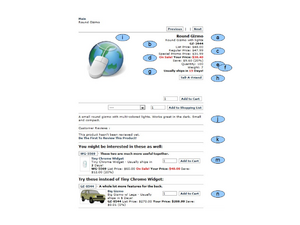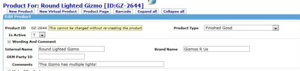Difference between revisions of "Product Details Page Layout"
(→k - Reviews) |
(→m,n - "You might be interested in these. . .") |
||
| Line 156: | Line 156: | ||
* [[Using Categories to Organize Marketing Presentation]] | * [[Using Categories to Organize Marketing Presentation]] | ||
| + | |||
| + | |||
| + | [[]] << Manual Pages >> [[]] | ||
| + | |||
| + | [[Your_Customer%27s_Online_Shopping_Experience]] << Section Pages >> [[Marketing_Functionality_in_the_Online_Web-Site_Store]] | ||
Revision as of 14:09, 11 August 2010
_
Contents
- 1 Introduction
- 2 Opening the Catalog - Product Page
- 3 a - Product Names
- 4 b - Product ID
- 5 c - Product Base Prices
- 6 d - Product Promotional Prices and Savings
- 7 e - Quantity of Item Included (Each Unit Ordered)
- 8 f - Product Weight
- 9 g - Usual Ships-In-Days
- 10 h - [Tell-A-Friend]
- 11 i - Picture
- 12 j - Product Description
- 13 k - Reviews
- 14 m,n - "You might be interested in these. . ."
_
Introduction
An example Product Details page is shown in the figure.
Elements of the Product Details page of the Web Store are explained and the configuration of each is discussed in the following sections of the User Manual.
Editing the Product Details page in the Web Store requires use of the Catalog Manager - Product pages. To open this page proceed as follows:
Opening the Catalog - Product Page
From the Main Navigation (or Splash) screen,
* Click: [Catalog] Icon > Open the desired Product Page, "Edit Product" * For guidance in navigating the catalog, please refer to: * Navigating in the Catalog Manager * The Product Page opents to the [Product] sub-Tab
Then, you can proceed to edit most of the following items.
a - Product Names
To specify or edit the Product Names, open the Product page, then:
* Notice that the Product page begins with the Internal (not the official) Product name as follows, ** "Product For:" the_internal_product_name [the_product_ID]
In the figure, the Official Product Name is "Round Gizmo" and the "Internal Name" is "Round Lighted Gizmo".
- To edit the Official Name - Click: [Content] sub-Tab
- Look into the "Edit Product Content" box to see if there is a record there of Type "Product Name". If there is, click on the Content item name and edit it for your desired Official Product name. The name to change is located in the large "Text" box at the bottom of this form. Click: Update to save the name change.
- If there is no record of Type "Product Name" then create one with the name you desire for the Product. Use the "Create New Product Content" box, select "Product Name" in the drop down box, and proceed to fill in the form that opens when you click [Prepare Create].
- Look at the "Override Simple Fields" box to see if there is an entry in "Product Name". If so, also change it to your desired official name.
- To edit the Internal Name - Click: [Product] sub-Tab
- Click: [+] to Expand the section called "Wording and Comment"
- Edit the Internal name shown in the "Internal Name" field.
- Click: [Update Product] at the bottom of this "Edit Product" box.
b - Product ID
Once it is created the Product ID cannot be changed and it usually cannot be deleted.
A Product can be discontinued, removed from sales, and support for a product can be discontinued. Use the "Dates" section of the Product page to specify such dates.
Although, the Product can't be deleted, it can be duplicated with a different ID number if desired. Use the "Duplicate Product" box at the bottom of the "Edit Product" page to create a duplicate.
Refer to this section for info about duplicating a Product,
* Duplicate a Product - Box
c - Product Base Prices
To edit the Product Base Prices, Click: [Prices] Tab, the "Edit Product Prices" box opens.
These prices apply to individual line items in the order, and sale prices or special promotional prices for the line items can be set.
For information about setting base prices, refer to the section,
* Using_Product_Information_Sub-Tabs_Step-By-Step#Prices
Note that promotions that apply to the whole order, with discounts based on complex criteria are configured in a different section of the system. Refer to Product Promotions for information about these kinds of promotions.
d - Product Promotional Prices and Savings
For information about configuring promotions for the Web Store which will apply a discount to the order,which may be based upon complex rules across the Customer's whole order, please refer to:
* Product Promotions.
e - Quantity of Item Included (Each Unit Ordered)
This information is specified in the "Measures" section of the Product page, in the field called "Quantity Included".
* Open the Product page * Expand the "Measures" section, Click: [+] * Edit the entry in "Quantity Included" field. * Click: [Update Product] to save the entry.
f - Product Weight
This information is specified in the "Measures" section of the Product page, in the field called "Weight".
* Open the Product page * Expand the "Measures" section, Click: [+] * Edit the entry in "Weight" field. * Click: [Update Product] to save the entry.
g - Usual Ships-In-Days
This information is configured in the [Facilities] Tab of the Product page, in the "Edit Product Facilities" box, and the field called "Days to Ship".
"Days to Ship" means the number of days between placing the order on the Web Store and the day that the order will be shipped out of the Web Store warehouse.
* Open the Product page * Click: [Facilities] Tab * Edit the entry in "Days to Ship" field. * Click: [Update] to save the entry.
For additional information refer to the section,
*Using_Product_Information_Sub-Tabs_Step-By-Step#Facilities
h - [Tell-A-Friend]
A link to fill in an email address and message to someone information regarding this product page from the Web Store.
This function will work if the site has it's email handling configured and working. For information about email set up for the opentaps system, refer to the User Manual section,
* Setup for opentaps email Handling
i - Picture
This article discusses how the Web Store Product images are handled. __
Introduction to Web Store Images
The Web Store Product management staff will want to supply Product images suitable for use as small, medium, large, or detailed views of the Product that will be used in the Web Store pages.
These images should be supplied as digital files of the .jpg, or .gif type and they should be stored on the workstation computer of a staff member who will upload them to the opentaps server. The upload is automated and is an easy task to accomplish.
The file sizes can be a few kilobytes typically. When the image is being displayed, it is adjusted to fit the Web Store space available, so that exact image sizes are not important. If the image is oddly shaped, take a look at the Product page after you upload it, to make sure it looks good on the page.
When the images are collected, stored on the local workstation, and are ready to upload to the opentaps server, proceed as follows:
Upload Product Images to the opentaps Server
- From the Main Navigation page (Splash page),
- Click: [Catalog] Icon > Open the Product page of interest, as described at the top of this article. The [Product] sub-Tab opens.
- Click: [Content] sub-Tab, the "Edit Product Content" page opens.
- Look at "Override Simple Fields" box at the bottom of the page.
- There are several lines that refer to images of various sizes or purposes.
- You may need to supply an image or change an image on these lines.
- If there is an image to be changed, locate the correct one, verify it by looking at the thumbnail picture of it, and then first clear the entry,
- Click: [Clear] to remove the image.
- To upload the new image or replace the one you cleared,
- At the bottom of the "Override Simple Fields" box,
- Click: [Choose File], and then select the image to upload.
- Click: one of the purpose buttons, small, medium, large, detail.
- Click: [Upload Image] and wait a moment for the upload to complete.
Upload Completion Status Info
After the upload has completed you can see the status of the upload at the top of the "Override Simple Fields" box as follows:
- Look at the line labeled "Result of Image Upload"
- The workstation file_name you uploaded is listed
- The opentaps server installation directory where the file is now located is listed next
- The URL used by the server to access this image is listed next, notice that the file name is now changed to the Product ID, and that it is stored in a folder according to the purpose button you selected before uploading the image.
Use this process for each Product image you want to supply for the Web Store pages to use.
j - Product Description
There are two Product Descriptions used in the Web Store Product displays, one of them is short, and the other can be longer.
Product Descriptions are configured in the [Content] sub-Tab of the Product page. On this page the needed Descriptions can be supplied using the following function boxes:
- Create New Product Content - select Description from the drop down box, and Click: [Prepare Create] to open the form.
- Edit Product Content - If a description is listed in this box, and it needs to be edited, Click: [the_content_link] and make changes.
- Note that the link called [Edit Content] is a different page.
- Override Simple Fields - Enter a description in this box that will override the descriptions that may be entered elsewhere.
- The box labels are at the bottom of these boxes, so be careful to put Description into the right one, the short Description or the longer one.
k - Reviews
For information about Reviews, refer to this section,
* Reviews, Surveys, Blogs, and Forums
m,n - "You might be interested in these. . ."
These entries on the Web Store Product page are displaying the results of the opentaps Cross Sell functionality.
The entries are randomly selected from the same Catalog of the Product page which may contain Categories in addition to the one currently in use. For example there can be an additional Category of the "Cross Sell" type defined within this Catalog.
For more information about this refer to this sections,
* Using Categories to Organize Marketing Presentation
[[]] << Manual Pages >> [[]]
Your_Customer's_Online_Shopping_Experience << Section Pages >> Marketing_Functionality_in_the_Online_Web-Site_Store