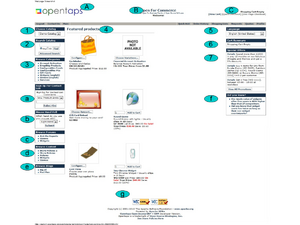Difference between revisions of "Web Store Homepage Layout"
(→Other Interactive and Information Elements) |
(→Other Interactive and Information Elements) |
||
| (One intermediate revision by the same user not shown) | |||
| Line 88: | Line 88: | ||
* f - Did You Know Box | * f - Did You Know Box | ||
* g - Page Footer Space | * g - Page Footer Space | ||
| + | |||
| + | |||
| + | [[Web_Store_Layout_and_Page_Navigation]] << Manual Pages >> [[Product_Details_Page_Layout]] | ||
| + | |||
| + | [[Your_Customer%27s_Online_Shopping_Experience]] << Section Pages >> [[Marketing_Functionality_in_the_Online_Web-Site_Store]] | ||
Latest revision as of 14:48, 11 August 2010
Contents
Introduction
In this section we will discuss the components of the Web Store homepage, including where each element is defined or configured to produce what we see on the Web Store page. We will refer to the numbered or lettered bullets in the figure as we explain each part in the following sections of the Manual.
The Page Header Elements
The Web Store page header includes three items, the Logo, the Header Captions, and the Shopping Cart and Checkout links, as follows.
A - The Header Logo
To customize the Header Logo, refer to this section, [Logo for Screen Displays]
B - The Header Captions
To configure Store header captions, refer to this section, Basics_of_Configuring_the_Product_Store#Naming_and_Grouping_Items
C - The Shopping Cart and Checkout Links
To configure these items, refer to the section, Registration,_Shopping_Cart,_Checkout,_Status
The Primary Shopping Elements
1 - The Catalog Box
The Catalog Box displays a drop down list of all the Catalogs you have configured and then associated with this Store. Customers can select the Catalog they wish to see by selecting from this box.
For information on how to set up the Catalogs and associate them with the Store, refer to this section,
* Working_with_Products_in_the_Catalog * Specify_the_Product_Catalogs_for_This_Store
2 - The Search Box
To configure the Product Search Box on the Web Store pages, refer to this section which included information to assist the Technical System Administrator with configuration,
* Using_Categories_for_Web-Site_Store_Presentation_Control and, * Configuring Product Searches
Advanced search is provided with parameters to assist in finding very specific products within Categories.
3 - The Categories Box
The Browse Categories Box displays a list of the Categories contained within the Catalog that is selected in the Choose Catalog drop down menu.
Clicking on a Category entry, in the list, will open any sub-Categories for that entry.
For information on setting up the Categories within a Catalog, refer to this section,
* More_About_Working_with_Categories_and_Catalogs
4 - Featured Products Space
Featured Products is the space in the middle of the Web Store Main page.
For information on how to configure the Featured Products space, refer to this section of the User Manual,
* The Special Categories - Root, Search, Featured and, * More_About_Working_with_Categories_and_Catalogs#Featured_Products_--_The_Promotions_Category
5 - Language Selection Box
The Language Selection Box displays the language that is configured as default for this Store. This is configured as explained in the following reference,
*Localization for Language, and Taxation
Further, the drop down list box also displays the other language translations available for for selection in this Web Store. The behavior of this Language Selection Box is the default for opentaps and is not configurable except is mentioned above.
6 - Shopping Cart Summary Box
A Cart Summary Box is displayed by default on most pages of the Web Store, to assist the Customer in keeping track of their shopping visit.
The display format and the available links including the Shopping Cart and Checkout are the default behavior.
7 - Special Offers Box
The Special Offers Box displays a summary of all Promotions defined for the Store, and can be expanded to display all of them using the [View All Promotions] button.
For information about configuring the Promotions for the Store, refer to this section of the User Manual,
* Product Promotions
CAUTION: Please do not confuse this topic with "Featured Products" which is a separate topic, although there is some common use of the term "promotion" which might be confusing.
Other Interactive and Information Elements
These items are available for customization and use by programmers who are working on the Web Store site. The items are supported in part by the ofbiz Content Manager ([ofbiz_project]) which is not fully supported in the current release 1.4.1 of opentaps.
- a - Contact Signup Box
- b - Customer Polls Box
- c - Forums Box
- d - Browse Content Box
- e - Browse Blogs Box
- f - Did You Know Box
- g - Page Footer Space
Web_Store_Layout_and_Page_Navigation << Manual Pages >> Product_Details_Page_Layout
Your_Customer's_Online_Shopping_Experience << Section Pages >> Marketing_Functionality_in_the_Online_Web-Site_Store