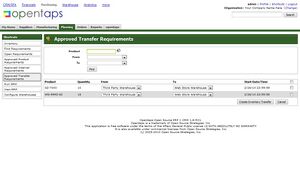Approved Transfer Requirements
To access the Approved Transfer Requirements Screen, from the Main Navigation page, Click: [Purchasing] Icon > [Planning] Tab > [Approved Transfer Requirements] button. The screen opens displaying a search box, and a table for listing approved requirements.
To see a list of all active Transfer Requirements, Click: [Find], or use these search criteria to narrow the items displayed in the list:
- Product ID -- the product id to search
- From -- the warehouse that has available backup inventory
- To -- the primary warehouse to send inventory into.
Approved Inventory Transfers
The list displays the following information about Transfer Requirements:
- Product -- the product to be transfered
- Quantity -- the quantity of product to be transfered
- From -- the source warehouse of product inventory to be transfered
- To -- the destination warehouse of product inventory to be transfered
- Start Date/Time -- the end of the day (date and time) by which the inventory move must be completed. Warning: This date may coincide with the required product ship date to your customer, if you have not specified the necessary buffer time to include transfers. You can correct this in the next steps if needed.
You can select alternate source and destination warehouses if your fulfillment plans require other choices than the ones shown in the list. Make any needed adjustments by selecting alternatives in the drop down boxes.
* Click: [Create Inventory Transfer] to create the transfer request which will be visible in the
following page:
* [Warehouse] Icon > [Inventory] Tab > [Transfer Inventory] button,
* Click the Transfer Inventory button to open the display for proposed transfers.
* The Transfer Inventory screen opens to allow editing of the transfer plan for a
specific inventory item that is to be transfered.
Using the Transfer Inventory Screen
(Also, refer to Transfer Inventory Screen for more information.)
The specific inventory item to be transfered, the description, and the quantity are displayed in the top block of data, as follows:
- Inventory Item Id -- The inventory item id is a number for tracking specific sets of the products
- InventoryItem Type ID -- Example, Serialized or Non-Serialized
- Product ID -- The Product ID that is held in this Inventory Item, example, GZ-7000
- Status -- Current execution status of the inventory move, once it has been started.
- Comments
- Serial# or ATP/QOH -- Serial number if appropriate, or the inventory quantities of this item.
Take Action on the Inventory Transfer
It is possible to take action on this Inventory Transfer by using the elements of the lower data box, as follows:
- Transfer Status -- Change the status of the transfer, Requested, Scheduled, En-Route, Complete, or Canceled.
- Transfer Send Date -- Change the start of this transfer as needed to fit overall schedules. Use the [Now] button to start the transfer immediately.
- Transfer Receive Date -- Record the transfer completion date/time. Use the [Now] button to mark the current date/time in this box.
- To Facility / Container -- destination cannot be edited at this stage.
- To Location -- The destination warehouse internal Locations for the transfered inventory can be specified here as needed. Use the [Lookup] button to find a list of target locations you can specify.
- Comments
When any changes are completed, use the [Update] button to record them permanently.
* Click: [Update].
This completes the inventory transfer from the requirements stage through to completion of the move, and recording of the new location and the date/time.