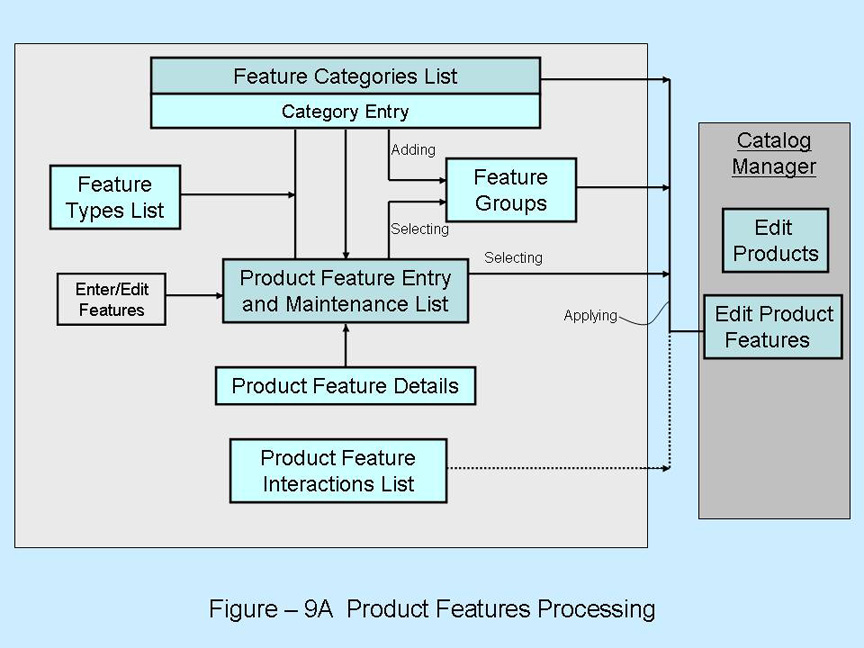Products with Features
_
Contents
_
Introduction to Product Features
Features are characteristics of products which must be specified when ordering an item. Features distinguish the product you have in inventory (the variant products) from the template base (the virtual product). For example, features might include size and color selections for a product such as clothing.
There are several types of Product Features, as follows:
- Selectable -- One of several choices must be selected when ordering to define the specific variant
- Standard -- A Standard characteristic of a product, mentioned for a complete description
- Required -- A Feature which is a prerequisite within a variant that is being ordered
- Optional -- An Optional Feature that can be selected, or not selected
- Distinguishing -- A Feature that defines the unique characteristic of a product
When defining Features it may be necessary to define interactions among them, which restrict which Features can be combined with other Features. This may be due to one of the following "Interaction Types" which will be defined along with the Features:
- Dependencies -- Used when selection of one Feature requires selection of another Feature also
- Incompatibilities -- Used when selection of one Feature prohibits selection of another Feature
The Catalog Manager allows you to define any feature set you need to fully describe the products you are selling. First, features and feature sets must be defined in the Catalog Manager so that they can then be applied to the appropriate Products. That is, features are associated with or applied to virtual products (the basic templates) to create the specific products that are in inventory (the variants).
- Features are defined in: [Catalog Manager] > [Features] page > [Feature Category] Sub-Tab
- Features are applied to Products in: [Catalog Manager] > "Edit Product" page > [Features] Sub-Tab
Example - A Product with Selectable Color Feature
Currently, the system uses primarily the following product-feature relationships:
- Selectable Features -- These are features where the customer selects one from many available choices. For example, a shirt may be available in White, Blue, Green, Yellow, Pink. The colors are selectable features of the variant product shirt, and the customer is prompted to choose a color during the ordering process.
An example of this follows:
- Each color is a standard feature of the variant product which is in inventory. In this example the template or virtual product is "Shirt-A" and the feature is "White".
- The virtual (template) product is "Shirt-A" of some generic type such as T-Shirt and description which does not include selectable features like color.
- Thus, "White" is one of the selectable features of the virtual product “Shirt-A”.
- The order for this product including the selectable feature is "Shirt-A White".
Generic characteristics of the virtual (template) product are recorded in it's own descriptive materials. In the example this might include characteristics like t-shirt, cotton fabric, and maybe a location of manufacture.
Defining Product Feature Type
A prerequisite to defining the actual Product Features is the definition of Feature Types which name the groups of similar Features to aid in presentation and management of the Product Features. Many of the selectable Product Features will fit into a Type such as color, size, material, or style. Other common Feature Type definition are based upon the Product artist, brand, genre, year or vintage, etc. Needless to say, there are probably as many types as there are features.
Later, when you define Feature Categories and then Product Features you will supply an appropriate Feature Type for each Product Feature to give it a full characterization.
To access and edit the Feature Type screen from the Main Navigation page, proceed as follows: Click: Catalog Icon > [Catalog Manager Application] drop down menu > [Features] link > [Feature Type] sub-tab. The "Edit Feature Types" page opens.
This page provides three functions:
- [New Feature Type] button -- at the top of the page, used for defining a new Feature Type.
Click: [New Feature Type] to open the screen for defining a new type
Provide a Feature Type ID for the new type, using a generic name that applies to a set of your Product Features
Skip: [Product Parent Type] button -- this button is not currently supported for any purpose
Enter: A "Description" for the Feature Type. (You can further describe specific Product Features when
you define those later.)
Click: [Update] to save the Feature Type you have just defined.
- Search Options -- use search to find existing Feature Types in case there are a lot of them.
Enter, part of the Feature Type ID, and/or Enter, part of the Description (of the Feature Type), Click: [Search] to see the list of results.
- Search Results -- this box displays search results, and it opens to a first default page of results. Search Results include these fields:
- Product Feature Type Id -- the Id that you supply when defining a new type
- Description -- the Description you supply when defining a new type
- Parent Type Id -- not supported in the current release
- Delete -- Use [Delete] to remove the Feature Type definition, if it is not being used in any Product Feature definition. If it is being used, you won't be able to delete it unless you eliminate it's use first.
- To Edit an existing Feature Type that is in the Search Results list,
Click: [Product Feature Type Id] in the Search Results list to open that item for Editing. Edit: "Description" field as needed. No other fields can be changed. Click: [Update] to save the changes.
Defining the Available Product Feature Sets
To define available Product Features, open the Catalog Manager In the top horizontal navigation bar, Mouse Over: [Catalog Manager Application] In the drop down box, Click: [Features] The "Edit Product Feature Categories" page opens to Sub-Tab [Feature Category]
Product Features are created in the [Feature Category] Sub-Tab.
Screens in this Tab are for creating and maintaining product feature definitions, that you must apply to appropriate Products in Catalog Manager to make the variant products available for Customers to buy. There are four Sub-Tabs within this screen:
- [Feature Types] -- allows you to create and view different types of features like size, color, fabric, style, model year, and many others
- [Feature Category] -- for organizing Features into sets from which a Selection is to be made, such as a set of color choices for a clothing item. Each Feature can belong to only one Category.
- [Feature Group] -- for defining combinations of Categories and Features that work together in selecting a single Variant Product, for example color features, and size features work together to define a dress.
- [Feature Interaction] -- used to specify feature dependencies or feature incompatibilities
An example about Feature Groups is helpful. You can have two categories that are used together like this:
- A Colors Category that has colors White, Blue, Grey, Green, Yellow, Pink, Red, and Orange, and
- A Sizes Category that has sizes XXS, XS, S, M, L, XL, XXL.
These two Categories can be applied to define two Feature Groups like this:
- First of the Feature Groups is for shirts that has only colors White, Blue, Grey and sizes S, M, L, XL, XXL, and
- Second of the Feature Grups is for dresses that have colors Yellow, Pink, Red, Orange and sizes XXS, XS, S, M, and L.
Each of the Feature Groups can be applied to the appropriate Products in the Product Features Tab, located at: [Catalog Manager] > "Edit Product" Section > [Features] Tab, as explained in the User Guide page at Features
Creating or Editing Feature Categories and Product Features
Product features are created in the [Feature Category] Sub-Tab, and then they are added to Feature Groups in the [Feature Group] Sub-Tab.
"Create a New Feature Category"
* Click on [Feature Category] (the default screen when you clicked:
[Catalog Manager Application] > [Features])
* In the [Feature Category] Tab the page opens listing Category ID numbers and corresponding
Feature Category Descriptions.
* Click: [Create New] at the top of the box to define a new Feature Category.
Here, you enter the new Feature Category name and specify a parent category if any.
The category id is automatically created for you.
* Enter Product Feature descriptions as discussed below, in the
"Editing in the Product Feature Maintenance Box"
Note: Parent Feature Category is not currently implemented for any purpose in this release.
"Edit a Feature Category and It's Product Feature Maintenance List"
* To Edit an existing Feature Category and it's contents,
* Click on [Feature Category] Tab -- The Tab opens, listing Category ID numbers and corresponding
Feature Category Descriptions.
* Click: An [ID] link, (Feature Category ID link), to open it for editing,
The "Edit Features for Feature Category" page opens with two boxes,
The top box for creating new Features or Adding new Feature Lines to fill in.
** To Create a new Feature for this or any other existing Category, Click: [Create New Feature]
Then fill in the information fields which are listed immediately below, in Group-1.
** To Edit the Features listed in the Product Feature Maintenance box, edit any of the fields listed
in Group-1 (below), Check the Box at the end of each line to be saved, then Click: [Update].
** To Add More Features to the currently selected Category,
Fill in the [Add] box with the number of new lines needed,
Click: [Create] button to add blank lines to fill in.
Fill in the blank lines provided, with the data items, which are explained in Group-2 (below),
Then Click: [Create] to enter those new lines.
** To Enter additional information including Feature Price and Feature Supplier see the item below
entitled, Editing_the_Additional_Product_Feature_Details_screen.
Group-1 These data items are provided when creating a new Feature, or when editing the existing Feature lines:
- Description – text for describing this particular feature
- Feature type – the Feature Type from the drop down box, color, size ,etc.
- Feature Category – the current Feature Category from the drop down box. Note: If you change this item to a different Feature Category, when you click [Update] the Feature line will move from this Category list to the different Category list you just selected.
- Unit of Measure ID - enter a unit of measure ID (The list of available ID's can be found at ??????.)
- Quantity – can be used to create features such as length or width that have a different quantity for each specific variant Product, such as lumber 4 feet long, versus 6 feet long.
- Amount - The amount of the product included in one purchasable Feature item.
- ID Seq num – the sequence number for a feature determines where it appears in the list of selections.
- ID code – an Item Code specified here is appended to the Product ID code of the variant item to distinguish it from other variants that can be created by the Customer's Feature elections.
- Abbrev -
- Check Box - at the end of each line is a Check Box that you MUST check if you want your changes to be saved.
* Click: [Update] to save your changes.
Group-2 These data items are provided when adding new blank Feature lines in the Category that is currently open already:
- Description – text for describing this particular new feature
- Feature type – select the Feature Type from the drop down box, color, size ,etc.
- ID Seq num – the sequence number for a feature determines where it appears in the list of selections.
- ID code – an Item Code specified here is appended to the Product ID code of the variant item to distinguish it from other variants that can be created by the Customer's Feature elections.
- Check Box - at the end of each line is a Check Box that you MUST check if you want your changes to be saved.
* Click: [Create] to save your changes.
Enter/Edit Additional Product Feature Details
Another screen is provided for editing the Feature, including the additional entry of Feature Price and Feature Supplier information, plus editing the same items shown on the Product Feature Maintenance List screen. To review information about Editing the additional page of Product Feature details please refer to this link:
Editing the Additional Product Feature Details screen.
Creating or Editing Feature Groups
* From the Catalog Manager Main screen, Catalog Manager Application drop down box, Click: [Features] * Click: [Feature Groups] to open the "Product Feature Group" box, and to view a list of existing Feature Groups, or * Click: [Create a Product Feature Group] to create a new group.
"Editing Existing Product Feature Groups"
* Click: [ID] of the Feature Group to edit, a list opens displaying all the current Features in the Group * In this box you can change the Sequence Num that controls the order of Feature Listing, or you can Remove any Feature. * Click: [Update] to save any changes. * To add a single feature to the Group by it's ID, go to the second box called "Quick Apply Product Feature" * Enter: the Product Feature ID to be added to the Group, Click: [Create] to add it to the Group * In the Feature list box, fill in a Sequence Num for the new Feature, and Click: [Update] * To add several features to the Group by selecting them from an existing Category, go to the third box called "Apply Features from Category" * Select an existing Category from the drop down box "Product Feature Category ID" * Click: [Continue] * The list of Features in this Category opens, Use the Check Box on each line to select Features to add to the Group you are editing * Click: [Submit] to save your edits