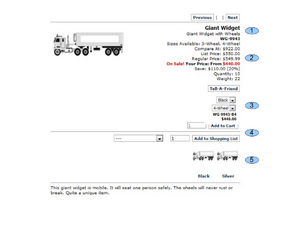Difference between revisions of "Product with Various Feature Choices"
(→5 - Display of Feature Options) |
(→5 - Display of Feature Options) |
||
| Line 43: | Line 43: | ||
* [[Products with Features]] | * [[Products with Features]] | ||
| + | |||
| + | |||
| + | [[]] << Manual Pages >> [[]] | ||
| + | |||
| + | [[Your_Customer%27s_Online_Shopping_Experience]] << Section Pages >> [[Marketing_Functionality_in_the_Online_Web-Site_Store]] | ||
Revision as of 14:12, 11 August 2010
Contents
Introduction
opentaps makes careful use of terms about products, and features, and makes careful use of terms that refer to real items in inventory versus templates or models of items which are conceptual only (not real stock items). To gain a clear understanding of the terms used for these things, please refer to the User Manual section,
* Introduction_to_Catalog_Manager_Concepts_and_Terminology
It may also be helpful to read the section,
* Working_with_Products_in_the_Catalog
Then, when you are prepared for specifics about working with Products that have Feature sets, refer to the Manual section,
* Products_with_Features
In the following section we will notice the elements of the Web Store page for a Product that has Features, and we will point to the information about how to setup those elements.
Setup the Elements of a Product Page with Features
1 - Product Name and ID
Refer to this link for information about Name and ID configuration,
* Product_Details_Page_Layout#a_-_Product_Names * Product_Details_Page_Layout#b_-_Product_ID
2 - Product Prices
Refer to this link for information about configuring the Prices,
* Product_Details_Page_Layout#c_-_Product_Base_Prices
3 - Feature Selection Boxes, Specific Product ID, Price
The Feature Selection boxes appear for a Product which requires the Customer to select Features of any type (for example color, or size).
Once the Feature box selection is made, the specific product ID number will be determined and displayed along with the price which may be determined by the choice of a Feature.
For information on how Features for a base Product are configured and specified, refer to these references which describe the five steps in detail,
* Products_with_Features
4 - Standard [Add to Cart] and [Add to Shopping List] buttons
Refer to the following link for information about these two standard buttons,
* Add to Cart and Add to Shopping List buttons
5 - Display of Feature Options
When photos or images of Features are provided, they may be displayed at the bottom of the Product with Features page to aid Customers in determining which Features they may want.
Configuration of Features is discussed in the reference,
* Products with Features
[[]] << Manual Pages >> [[]]
Your_Customer's_Online_Shopping_Experience << Section Pages >> Marketing_Functionality_in_the_Online_Web-Site_Store