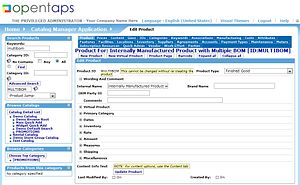Working with Products in the Catalog
In this section we will introduce the IDEA of how products, categories, catalogs and stores are used in opentaps to mirror the way your business handles selling and purchasing items.
In later sections we will provide Step-By-Step guidance on how to do all of this data entry, organization, and structuring so that it does mirror your company's practices with the best ways to use opentaps for the results you need. But, first the introduction of the ideas.
"Structure of Your Product Data"
Products are organized in the opentaps system in much the same way that traditional product catalogs are formed, with three levels of structure, as follows:
- Catalogs -- the top level information package about products and services aimed toward a particular customer set, or market segment.
- Categories -- within the Catalogs there are sections of information about groups of products having a similar purpose, or description, or style, design, etc. Using category groups of products brings order to the overall presentation if there are many products. Categories may also provide focus on the range of choices available across important buying criteria such as price, or feature set.
- Products -- Every specific product that is in the Catalog will have a description with many dimensions of information from the Customer's perspective and also from the Sellers perspective. A full product description of each Product is captured in the Product pages of the Catalog application of the opentaps system.
"Organizing Your Thoughts About Processes"
The suggested way to use the Catalog Manager to capture this structure and information detail about how your business handles Products is to follow this outline, which will organize your thoughts about this:
- Decide on the Sales outlets you will use, with a focus on which ones have unique and different target audiences, terms and conditions, and methods of operating. This will help to determine the number of Virtual Stores you will ultimately need on your opentaps system. Examples include any combination of a possible retail storefront, a wholesale outlet, an outside sales staff, a retail online web store, etc.
- Decide on the probable number of different Product (Information) Catalogs you will use for the various sales methods and stores envisioned in the first step. You will also want catalogs for the products you purchase either for resale or for consumption in your company.
- How many different Product-Categories will you need to feature in your Product-Catalogs? How many purchased item categories will you need to organize all the different types of materials and products you are planning to purchase?
- Organize the Products into the sets that will be in each Category and Catalog.
- You can go back through this cycle of planning a few times as you learn more about how the Catalog Manager is best used for your own company.
- Proceed to enter the information for a few Products into the Catalog Manager pages for each individual Product, and then specify in the Product page, Categories sub-Tab, which Categories this Product will populate.
- Add the Category to the appropriate Catalog using the sub-Tab found in either of those sections. (Category has a Catalog sub-Tab, and Catalog has a Category sub-Tab for specifying this relationship. Use either one to do it.)
Now you have a more complete picture of how the Products and Sales methods of your business are organized, and you can proceed to apply this configuration to your opentaps management system in accordance with the plan for your implementation project.
"Getting Started with a Few Items First"
Next, you can complete the creation of the store, category, catalog, and product items you need to implement your plan. Then, you will need to associate all of these items together. One interesting way to proceed with this is as follows: (Refer to later sections for Step-By-Step Guidance on each of these steps.)
- Create a Product or two.
- Put a Product into an appropriate Category.
- Put the Category into an appropriate Catalog.
- Put the Catalog into an appropriate Store.
- Continue the pattern as you fill up the structure with your real business data, noticing how the the opentaps system mirrors the real thing.
For more information about implementation, please refer to the User Guide section called Managing Your opentaps Implementation Project.
Warning: If you are tempted to make major changes in the way your business is operating, at the same time that you are installing a new opentaps system to mirror and automate business management, you may want to consult with an opentaps implementation expert about the best strategy for deployment of such a plan. There are many choices to make about how to implement and how to make changes. The choices you make can have a major impact on your chances for a smooth implementation success, versus your chances for encountering problems.
Manual Pages >> Setting_Up_Your_Products_and_Sales_Materials
Introduction_to_Catalog_Manager_Concepts_and_Terminology << Section Pages >> More_About_Working_with_Categories_and_Catalogs