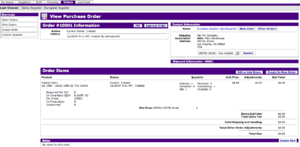Difference between revisions of "View Purchase Order Screen"
m (Protected "View Purchase Order Screen": Sysop page [edit=sysop:move=sysop]) |
(→Edit Order Item Buttons) |
||
| (2 intermediate revisions by 2 users not shown) | |||
| Line 1: | Line 1: | ||
| − | [[Image: | + | [[Image:View_Purchase_Order_Screen.png|thumb]] |
| + | |||
| + | |||
| + | |||
| + | |||
| + | The "View Purchase Order" screen allows you to view and edit purchase order details. To open this screen: | ||
| + | |||
| + | * Click: Purchasing icon from the main navigation (splash) screen | ||
| + | * Click: Orders Tab | ||
| + | * Use any one of the three methods provided for finding your specific order, refer to | ||
| + | [[Find Purchase Orders Screen|Find Pruchase Orders]] for details on finding your order | ||
| + | * Click: Your desired Order in the list presented in the previous step | ||
| + | This opens the View Purchase Order Screen for your desired order. | ||
| + | |||
| + | __TOC__ | ||
| + | ==Purchase Order Information== | ||
| + | |||
| + | This gives you the order number, order date, the status of the order, and the history of its status. | ||
| + | |||
| + | A drop down box in the section header provides access to these functions: | ||
| + | |||
| + | * Order status manual change option, for example an [Approve Order] may appear here. | ||
| + | * PDF, prints a standard format (.PDF) of the customer order summary for you. | ||
| + | * Email, sends an email ,with subject of this order and with the order (.PDF) attached, to any addressee of your choosing. The standard confirmation email button,which uses a pre-configured template letter, is located in the "Contact Information" section. | ||
| + | |||
| + | '''Note:''' If you need to cancel an order, click on [Edit or Add Items] in the "Order Items" | ||
| + | section below, and the [Cancel all Items] button will cancel the whole order for you. You can | ||
| + | alternately cancel individual items one by one, to rebuild the order content without canceling | ||
| + | the whole thing. Refer to [[Edit Purchase Order Screen]]. | ||
| + | |||
| + | '''Note:''' An order is considered "modifiable" if it has not been canceled, completed, or | ||
| + | rejected. | ||
| + | |||
| + | ==Contact Information== | ||
| + | |||
| + | This section displays the name of the Supplier (as a link to their [[View Supplier Screen|View Supplier]] details page) and any contact information associated with the order. Next to the name there is a [Other Orders] button to display the other orders of any status (created, approved, canceled, etc.) placed with this Supplier. | ||
| + | |||
| + | Next is the Purchase Order confirmation contact email address you have in the system. | ||
| + | |||
| + | Your own Shipping Destination Address is also displayed in the contact information section. | ||
| + | |||
| + | ==Shipment Information== | ||
| + | |||
| + | A purchase order is created in '''opentaps''' with one shipping destination. | ||
| + | |||
| + | ==Order Items== | ||
| + | |||
| + | This section displays a list of the order line items and their status, as well as the item quantities, adjustments, taxes and price. The section displays for each line item the product name, order status and history, quantity, unit price, price adjustments, tax, shipping costs, and the total price. | ||
| + | |||
| + | The Quantity column categorizes data on the history of each order line item transaction, including: | ||
| + | |||
| + | *Ordered - This is the number of units in the initial customer order | ||
| + | *Canceled - This is the number of units subsequently canceled from the initial order | ||
| + | *Net - The net is the number of units ordered less the number of units canceled. | ||
| + | *Outstanding - The number of units in the order yet to be shipped. | ||
| + | *Invoiced - The number of units that have been invoiced to the customer. | ||
| + | |||
| + | Each order line item section will also display the quantity per ship group if you have allowed shipping items in the order as separate ship groups. | ||
| + | |||
| + | Each line item section also displays inventory details about that product, including: | ||
| + | |||
| + | *Required for SO - This tells you how many units are currently required for existing orders. | ||
| + | *In Inventory QOH - This is the total number of units in your warehouse. | ||
| + | *On Order - This tells you how many units you have ordered from a supplier. | ||
| + | *In Production - This is how many units you are currently being manufactured internally. | ||
| + | *Unplanned - This tells you how many units you must either manufacture or order, given your requirements for existing orders and your inventory (factoring in units currently on order from a supplier or in production internally). | ||
| + | |||
| + | ==Edit Order Item Buttons== | ||
| + | |||
| + | There are three buttons in the "Order Items" section: | ||
| + | |||
| + | *[Edit or Add Items] - This button takes you to the [[Edit Purchase Order Screen]]. | ||
| + | *[Estimated Delivery Date] refer to [[Edit Delivery Dates Screen]] | ||
| + | *[Create as New Order] - This will use the current purchase order information to create a new order. Clicking the [Create as New Order] button will take you to the [[Review Order Screen]] where the newly crafted order will be displayed. | ||
| + | |||
| + | ==Notes== | ||
| + | |||
| + | In this section you can make private or public notes about an order. Clicking the [Create New] button will take you to the "Add Note" screen, where you can enter the note into an information section and select whether the note is an internal or a public note from the drop down menu. An internal note is absent on printed documents and unavailable to anyone not logged in as the user who created the note. Click the [Save] button to save the note and return to the "View Order Screen" or click the [Go Back] button to return to the screen without saving. | ||
| + | |||
| + | If a note is labeled "internal", you have the option of clicking the [Make Public] button from the "View Order" screen to change its status. Similarly, if a note is not labeled "internal" you have the option of clicking the [Make Private] button to change its status. | ||
| + | |||
| + | < Manual Pages > | ||
Latest revision as of 20:02, 22 October 2009
The "View Purchase Order" screen allows you to view and edit purchase order details. To open this screen:
* Click: Purchasing icon from the main navigation (splash) screen * Click: Orders Tab * Use any one of the three methods provided for finding your specific order, refer to Find Pruchase Orders for details on finding your order * Click: Your desired Order in the list presented in the previous step This opens the View Purchase Order Screen for your desired order.
Contents
Purchase Order Information
This gives you the order number, order date, the status of the order, and the history of its status.
A drop down box in the section header provides access to these functions:
- Order status manual change option, for example an [Approve Order] may appear here.
- PDF, prints a standard format (.PDF) of the customer order summary for you.
- Email, sends an email ,with subject of this order and with the order (.PDF) attached, to any addressee of your choosing. The standard confirmation email button,which uses a pre-configured template letter, is located in the "Contact Information" section.
Note: If you need to cancel an order, click on [Edit or Add Items] in the "Order Items" section below, and the [Cancel all Items] button will cancel the whole order for you. You can alternately cancel individual items one by one, to rebuild the order content without canceling the whole thing. Refer to Edit Purchase Order Screen.
Note: An order is considered "modifiable" if it has not been canceled, completed, or rejected.
Contact Information
This section displays the name of the Supplier (as a link to their View Supplier details page) and any contact information associated with the order. Next to the name there is a [Other Orders] button to display the other orders of any status (created, approved, canceled, etc.) placed with this Supplier.
Next is the Purchase Order confirmation contact email address you have in the system.
Your own Shipping Destination Address is also displayed in the contact information section.
Shipment Information
A purchase order is created in opentaps with one shipping destination.
Order Items
This section displays a list of the order line items and their status, as well as the item quantities, adjustments, taxes and price. The section displays for each line item the product name, order status and history, quantity, unit price, price adjustments, tax, shipping costs, and the total price.
The Quantity column categorizes data on the history of each order line item transaction, including:
- Ordered - This is the number of units in the initial customer order
- Canceled - This is the number of units subsequently canceled from the initial order
- Net - The net is the number of units ordered less the number of units canceled.
- Outstanding - The number of units in the order yet to be shipped.
- Invoiced - The number of units that have been invoiced to the customer.
Each order line item section will also display the quantity per ship group if you have allowed shipping items in the order as separate ship groups.
Each line item section also displays inventory details about that product, including:
- Required for SO - This tells you how many units are currently required for existing orders.
- In Inventory QOH - This is the total number of units in your warehouse.
- On Order - This tells you how many units you have ordered from a supplier.
- In Production - This is how many units you are currently being manufactured internally.
- Unplanned - This tells you how many units you must either manufacture or order, given your requirements for existing orders and your inventory (factoring in units currently on order from a supplier or in production internally).
Edit Order Item Buttons
There are three buttons in the "Order Items" section:
- [Edit or Add Items] - This button takes you to the Edit Purchase Order Screen.
- [Estimated Delivery Date] refer to Edit Delivery Dates Screen
- [Create as New Order] - This will use the current purchase order information to create a new order. Clicking the [Create as New Order] button will take you to the Review Order Screen where the newly crafted order will be displayed.
Notes
In this section you can make private or public notes about an order. Clicking the [Create New] button will take you to the "Add Note" screen, where you can enter the note into an information section and select whether the note is an internal or a public note from the drop down menu. An internal note is absent on printed documents and unavailable to anyone not logged in as the user who created the note. Click the [Save] button to save the note and return to the "View Order Screen" or click the [Go Back] button to return to the screen without saving.
If a note is labeled "internal", you have the option of clicking the [Make Public] button from the "View Order" screen to change its status. Similarly, if a note is not labeled "internal" you have the option of clicking the [Make Private] button to change its status.
< Manual Pages >