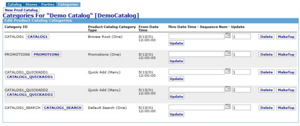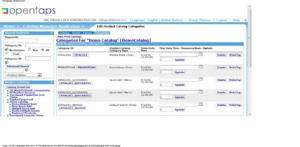The Special Categories - Root, Search, Featured
Contents
Introduction
The accompanying picture illustrates the four special categories that are applied and used at the catalog level in the opentaps Catalog Manager data hierarchy. The illustration is taken form the Demo Data supplied with opentaps release packages, and it displays a page in Catalog Manager for the "Demo Catalog" and for it's "Categories Tab".
If you have Demo Data installed, you can access this page as follows, from the Main Navigation screen:
Click: [Catalog] Icon > [Demo Catalog] in the "Browse Catalogs" box, the "Edit Product Catalog" page opens. Click: [Categories} Tab at the top of page, "Edit Product Catalog Categories" opens. The display box at the top is labeled, "Categories For "Demo Catalog" [DemoCatalog]"
In the illustration of this display box are seen the four special categories we will discuss now:
- Browse Root
- Promotions
- Quick Add
- Default Search
Such Categories are first created individually using the following screen: (Refer to the section, Create a Category Step-By-Step).
[Catalog} Icon > [Create New Category] button in the "Catalog Administration Main Page" box
Once created and saved the Categories can be added to a Catalog where they will be applied, such as the one in the illustration.
Browse Root Category
Each Catalog has a technical requirement for one Browse Root Category which must be entered and listed on the illustrated (Categories) page of that specific catalog. Here the illustrated line of interest is:
CATALOG1 [CATALOG1] Browse Root (One) 5/13/01 12:00:00 [Delete] [MakeTop]
Brose root has been named CATALOG1 in this example, but it could be named anything else (preferably something else that is less confusing). The critical factor is that the Product Catalog Category Type is "Browse Root".
The Rollup Tab
The [Rollup] Tab for this Category shows that there are six additional Categories that rollup to this browse root, and they each contain Product information. When the Categories are created separately, they are then added to this Rollup Tab which satisfies the requirement that they be sub-categories of the Browse Root.
Promotions Category
For a discussion of this special category, please see this section,
The Promotions Category
Quick Add Category
Quick Add Category is for products that your Customers will order as a group. Thus, Products included in the Quick Add categories of a Catalog can be added to a shopping cart with just one click.
In our illustration, there are two Categories listed for Quick Add, as follows:
- CATALOG1_QUICKADD1 CATALOG1_QUICKADD1 Quick Add (Many)
- CATALOG1_QUICKADD2 CATALOG1_QUICKADD2 Quick Add (Many)
In each line the critical factor is "Product Catalog Category Type" is "Quick Add (Many)". The term (Many) is a reminder that more than one entry of this type is permitted.
Default Search Category
For each of your Catalogs, the Default Search Category, if any, is the Category on which product Searches are run by default... for that Catalog.
If you want only a subset of your Products to show up on your Web Store Search result, then you should create a Category, add only those Products into it, and then make it the “Default Search” Category for that specific Catalog.
Otherwise, your Web Store search feature will return all Products that match a search criteria, even including those which should not be viewed by Customers of the Catalog.
Also refer to this section,
Configuring_Product_Searches
The Tesaurus
Also, the Thesaurus is a tool for defining word substitutions for the search function. For additional information about this, please refer to these section:
Other_Components:_The_Thesaurus,_The_Reviews
Using_Categories_for_Web-Site_Store_Presentation_Control << Manual Pages >> Using Search and the Thesaurus
Manual Pages >> Customer_Specific_Stores,_Catalogs,_and_Categories
Working_with_Products_in_the_Catalog << Section Pages >> Working_with_the_Product_Store(s)