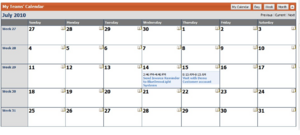MyHome -- Using the Calender and Dashboards
Contents
Introduction to My_Home Pages (Dashboards)
Each of the following Main Navigation sections in opentaps, that are most often needed when providing Customer support or answering Customer inquiries about business status, is provided with a My_Home Tab and screen.
These My_Home screens are equivalent to a dashboard of summary information for their respective main sections in opentaps. In CRM/SFA there is an additional Dashboard screen available to the Team Manager showing some special team status information. In the following list we highlight the content of the four main dashboard My_Home pages.
Content Highlights of the My_Home Pages
- CRM/SFA > [My Home] Tab
- Team Calender
- Pending email
- Pending Activities
- Team Manager's Dashboard -- CRM/SFA > [Reports] > [Dashboard]
- Lead Pipeline bar-graph
- Opportunities by Stage bar-graph
- Open Cases by Status bar-graph
- Activities Count by Team Member bar-graph
- Financials > [My Home] Tab
- Liquidity by Category bar-graph
- Balance Reports
- Purchasing > [My Home] Tab
- Purchase Orders by Status bar-graph
- Requirements Summary Table
- Warehouse > [My Home] Tab
- Manufacturing Queue by Status bar-graph
- Inventory, Shipping, and Manufacturing Status Summary Table
Clearly, the focus of these dashboard items is two things,
- To display indicators of needed action, and
- To display Team status toward your goals
Using the CRM/SFA My_Home Page and the Team Calender
The My_Home page for CRM/SFA provides the following resources,
- Shortcuts -- to CRM forms pages that capture complete new information quickly.
- Abbreviated Forms -- CRM abbreviated forms create new pages FAST, with only the minimum required entries, which can be supplemented later.
- Team Calender for CRM -- the full calender for CRM Teams to use.
- Your Pending Activities List -- for the User logged into the system
- Inbound email Pending List -- Either Owned by You, or Assigned to You
- Outbound email Pending List -- Awaiting Your action.
Using the Team Calender
The opentaps Calender is a resource that is integrated with the system's Operational Processes, and with it's Teamwork Processes.To access the Teamwork Calender proceed as follows:
* Click: CRM/SFA from the Main Navigation screen * The My Home page opens displaying the Calender
The Team Calender box appears as shown in the figure,
Calender Display Content and Modes
- The Header (top) line -- The top line of the box shows the following information and buttons:
- The Current Calender Mode -- either "My Calender" showing individual User entries, or "My Teams' Calender" mode showing entries for all Team Members associated with the User.
- The [My Calender] or [My Teams' Calender] Mode button -- that toggles between the two Calender modes available if the User is a member of a Team.
- The [Day], [Week], and [Month] buttons -- that set the Calender presentation mode to one day, one week, or one month.
- The "Expander" button -- an arrow Icon button expands or contracts the Calender display on the screen.
- The Display Mode Line -- The second display line provides the following items,
- In Day Mode -- Displays the Day of the week, the Month, the Date, and the Year, for example "Thursday July 15, 2010"
- In Week Mode -- Displays the Week Number, for example "Week 29"
- In Month Mode -- Displays the Month and Year, for example "July 2010"
- Links to advance the display -- advances the display to the Previous|Current|Next period of time, depending upon the display mode setting (Day, Week, or Month).
- The Calender Matrix (Grid) display area -- in the grid area the successive time periods are displayed according to which Mode is set.
- In Day Mode -- the grid displays hours of the day
- In Week Mode -- the grid displays days of the week
- In Month Mode -- the grid displays the traditional box-matrix with weeks on the rows and days on the columns and dates in each box.
Create a Calender Entry
Each grid space contains an Event Icon like this, ![]() To Create an Event on the Calender, proceed as follows.
To Create an Event on the Calender, proceed as follows.
* Click: Event Icon in the grid square representing the Day and Date of your Event. * The "Create Event" box opens. * You can also open the Create Event, or the Create Task box using the corresponding link in the "Shortcuts" box on My_Home Screen. * Enter the data items that describe your activity (Event or Task) as described below:
- Name (mandatory entry) -- a name for the Event or Task that is specific and easy to recognize
- Status -- select a status from the drop down box if other than default = "Scheduled"
- Security -- select the security level, General = anyone with Activity access, Very Secure = ???? who can see this????
- Related Party -- The key Party for this activity
- Opportunity -- Any Opportunity in the system that is related to the activity
- Case -- Any Case in the system that is related to the activity
- Scheduled Start (mandatory entry) -- Date and Time the activity is scheduled to start
- End Date and Time -- Date and Time the activity is scheduled to end
- Duration -- Duration calculated from Start and End times
- Location -- location where the activity will occur
- Description -- A good description of what the activity should accomplish and the reason for it
- Availability -- your availability for the activity
- Ignore Scheduling Conflicts -- scheduling should either ignore or consider the conflicts with participants calendered activities.
* When finished entering the data, * Click: [Update] to save the activity and display it on participants calenders. * The activity is displayed on the Activity Tab * To see the activity on the Calender, * Click: My Home Tab.
Edit a Calender Entry
To edit an entry displayed on the Calender,
* Click: the activity Name (link) on the Calender grid for activity to edit,or * Click: the activity listed in Pending Activities box, or in Pending Emails box if listed there. * The edit box for the relevant activity will open.
Managing Calender Activities
When activities progress, or change status, or should be cancelled, use the Edit function described above to open the activity and change it's status as appropriate.
Status can be changed by opening the edit box, and then selecting the entry from the "Status" drop down box that is needed. When this "Status" entry is changed, then:
* Click: [Update] to save the "Status" change.
Using the Pending Activities Box
Refer to The Activities Tab, and Activity Details Screen for guidance on managing Activities found in the Pending Activities Box of the CRM/SFA My_Home page.
Using the Pending Emails Lists
For guidance on using Pending Emails lists, refer to Pending Emails Screen.
-- -- -- -- --
Managing Customer Interactions < Tabs pages > The Cases Tab