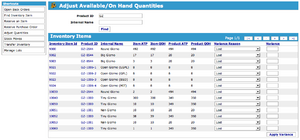Adjust Quantities Screen
_
_
Product Inventory Information
To access this page from the Main Navigation screen proceed as follows:
* Click: Warehouse Icon
* Look at the "Warehouse" listed in the upper right hand corner of the screen to confirm
that it is the one you want to access.
* If needed, Click: [Change] to select the desired Warehouse
* Click: Inventory Tab > [Adjust Quantities] button in the Shortcut Box.
* The "Adjust Available/On Hand Quantities" screen opens to the product search form.
This screen is intended let you view or adjust the inventory quantities of your products in the currently selected warehouse. The system will display both the available to promise (ATP) and quantity on hand (QOH) quantities for the each inventory item, and the product total ATP/QOH across all the inventory items for your product. Note that you may have several inventory items per product, according to the different times when each quantity of the item was received or manufactured.
Viewing or Adjusting Product Inventory
You can use the productId or the SKU, UPC, or other id of the product or the beginning of its internal name to look for all inventory items of this product in your warehouse. The system would then show you a list of all the inventory items for your product. You can select the reason for adjusting the quantities from the variance reason drop down box and then enter the difference in actual quantities versus the system's recorded quantities in the variance box. Enter a positive number if you have more of this item than the system thinks and enter a negative number if you have fewer items.
Click on the [Apply Variance] button when you're ready, and the system will will simultaneously adjust both the available to promise and quantity on hand total for all your inventory items at the same time by the variance amount.