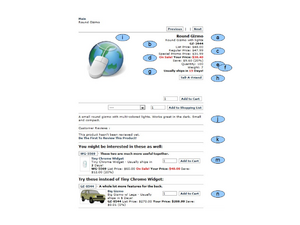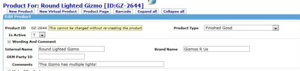Difference between revisions of "Product Details Page Layout"
(→e - Quantity Available to Ship Immediately) |
(→f - Product Weight) |
||
| Line 69: | Line 69: | ||
===f - Product Weight=== | ===f - Product Weight=== | ||
| + | This information is specified in the "Measures" section of the Product page, in the field called "Weight". | ||
| + | |||
| + | * Open the Product page | ||
| + | * Expand the "Measures" section, Click: [+] | ||
| + | * Edit the entry in "Weight" field. | ||
| + | * Click: [Update Product] to save the entry. | ||
===g - Usual Ships-In-Days=== | ===g - Usual Ships-In-Days=== | ||
Revision as of 16:04, 3 August 2010
_
Contents
- 1 Introduction
- 2 Opening the Catalog - Product Page
- 3 a - Product Names
- 4 b - Product ID
- 5 c - Product Base Prices
- 6 d - Product Promotional Prices and Savings
- 7 e - Quantity of Item Included (Each Unit Ordered)
- 8 f - Product Weight
- 9 g - Usual Ships-In-Days
- 10 h - [Tell-A-Friend]
- 11 i - Picture
- 12 j - Product Description
- 13 k - Reviews
- 14 m,n - "You might be interested in these. . ."
_
Introduction
An example Product Details page is shown in the figure.
Elements of the Product Details page of the Web Store are explained and the configuration of each is discussed in the following sections of the User Manual.
Editing the Product Details page in the Web Store requires use of the Catalog Manager - Product pages. To open this page proceed as follows:
Opening the Catalog - Product Page
From the Main Navigation (or Splash) screen,
* Click: [Catalog] Icon > Open the desired Product Page, "Edit Product" * For guidance in navigating the catalog, please refer to: * Navigating in the Catalog Manager * The Product Page opents to the [Product] sub-Tab
Then, you can proceed to edit most of the following items.
a - Product Names
To specify or edit the Product Names, open the Product page, then:
* Notice that the Product page begins with the Internal (not the official) Product name as follows, ** "Product For:" the_internal_product_name [the_product_ID]
In the figure, the Official Product Name is "Round Gizmo" and the "Internal Name" is "Round Lighted Gizmo".
- To edit the Official Name - Click: [Content] sub-Tab
- Look into the "Edit Product Content" box to see if there is a record there of Type "Product Name". If there is, click on the Content item name and edit it for your desired Official Product name. The name to change is located in the large "Text" box at the bottom of this form. Click: Update to save the name change.
- If there is no record of Type "Product Name" then create one with the name you desire for the Product. Use the "Create New Product Content" box, select "Product Name" in the drop down box, and proceed to fill in the form that opens when you click [Prepare Create].
- Look at the "Override Simple Fields" box to see if there is an entry in "Product Name". If so, also change it to your desired official name.
- To edit the Internal Name - Click: [Product] sub-Tab
- Click: [+] to Expand the section called "Wording and Comment"
- Edit the Internal name shown in the "Internal Name" field.
- Click: [Update Product] at the bottom of this "Edit Product" box.
b - Product ID
Once it is created the Product ID cannot be changed and it usually cannot be deleted.
A Product can be discontinued, removed from sales, and support for a product can be discontinued. Use the "Dates" section of the Product page to specify such dates.
Although, the Product can't be deleted, it can be duplicated with a different ID number if desired. Use the "Duplicate Product" box at the bottom of the "Edit Product" page to create a duplicate.
Refer to this section for info about duplicating a Product,
* Duplicate a Product - Box
c - Product Base Prices
To edit the Product Base Prices, Click: [Prices] Tab, the "Edit Product Prices" box opens.
These prices apply to individual line items in the order, and sale prices or special promotional prices for the line items can be set.
For information about setting base prices, refer to the section,
* Using_Product_Information_Sub-Tabs_Step-By-Step#Prices
Note that promotions that apply to the whole order, with discounts based on complex criteria are configured in a different section of the system. Refer to Product Promotions for information about these kinds of promotions.
d - Product Promotional Prices and Savings
For information about configuring promotions for the Web Store which will apply a discount to the order,which may be based upon complex rules across the Customer's whole order, please refer to:
* Product Promotions.
e - Quantity of Item Included (Each Unit Ordered)
This information is specified in the "Measures" section of the Product page, in the field called "Quantity Included".
* Open the Product page * Expand the "Measures" section, Click: [+] * Edit the entry in "Quantity Included" field. * Click: [Update Product] to save the entry.
f - Product Weight
This information is specified in the "Measures" section of the Product page, in the field called "Weight".
* Open the Product page * Expand the "Measures" section, Click: [+] * Edit the entry in "Weight" field. * Click: [Update Product] to save the entry.