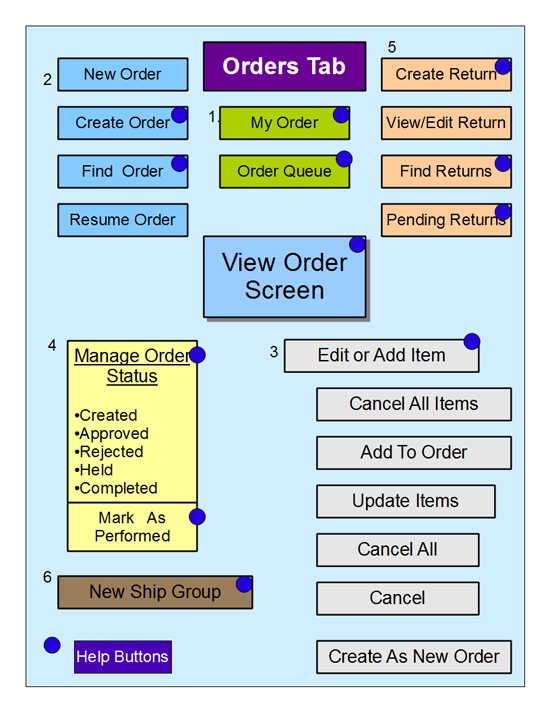Difference between revisions of "The Orders Tab"
| (6 intermediate revisions by the same user not shown) | |||
| Line 1: | Line 1: | ||
| − | + | ___TOC___ | |
| − | |||
| − | |||
| − | |||
| − | |||
| − | |||
| − | |||
| − | The following diagram illustrates | + | ==Orders Tab Overview== |
| + | The '''opentaps''' Orders Tab provides all of the functions needed for handling orders, including these | ||
| + | six function types: | ||
| + | |||
| + | 1 List Orders in various groupings or formats | ||
| + | 2 Process specific orders including creating new ones | ||
| + | 3 Editing orders for content changes or to copy an order | ||
| + | 4 Manage the Status of Orders from creation through completion | ||
| + | 5 Process Returns | ||
| + | 6 Modify an order for delivery and content before shipment | ||
| + | |||
| + | Also, the Orders Tab has shortcuts into the most frequently used functions in each type, plus a quick start | ||
| + | box for capturing a "New Order". | ||
| + | |||
| + | From the Quotes Tab you can convert a quotation that is accepted by your customer into an order. Before you | ||
| + | do this, you can use the editing features of the Quote Tab to reflect the choices about quantity and price | ||
| + | that your customer has selected, and then when you convert to an order it will need less updating. | ||
| + | |||
| + | The "View Order Screen" is the focal point for order processing. Other Order Tab functions point toward the | ||
| + | complete order information presented on that screen. | ||
| + | |||
| + | The following diagram illustrates the functional groups which are accessed via the Order Tab, and which use | ||
| + | the [[View Order Screen]] as the focal point for order handling. There are several context sensitive help menu buttons that are located on these screens as shown in the diagram. | ||
[[Image:Order_Processing.png]] | [[Image:Order_Processing.png]] | ||
| + | |||
| + | ==Introduction to Order Status== | ||
| + | |||
| + | Processing orders for physical products that have inventory, and must be packed for shipping is handled | ||
| + | differently than processing orders for services and other non-physical products. We will describe the two | ||
| + | forms of status management used in these situations. | ||
| + | |||
| + | ==Order Status for Products== | ||
| + | |||
| + | By default, the system uses the following status codes to manage the sales order cycle for physical | ||
| + | products requiring shipping: | ||
| + | |||
| + | * Created State - When an order is first created, it is in the created state. | ||
| + | * Approved State - An order can be set to Approved state on the [[View Order Screen]]. If the order was | ||
| + | placed with a credit card and the credit card charge was approved, the order will be automatically | ||
| + | set to Approved. | ||
| + | ** Rejected State - If the credit card charge was rejected, the order is put into the rejected state. | ||
| + | ** For other payment methods which are not automatically authorized, the order will remain in | ||
| + | the Created State until it is manually approved on the [[View Order Screen]]. | ||
| + | * Hold State - An order can be manually put on hold on the [[View Order Screen]]. This will | ||
| + | prevent the order from being picked or shipped. You can manually toggle in order from Approved | ||
| + | to Held and back on this screen. | ||
| + | * Packed Status - When an order item is packed for shippment it can be invoiced to your customer. | ||
| + | * Canceled State - An order can also be manually canceled on the [[View Order Screen]]. | ||
| + | * Completed State - When all the items on order has been fulfilled, the order will be changed to the | ||
| + | completed state. | ||
| + | * Undeliverable State - If an order is returned with the reason "undeliverable" or "COD refused" for any | ||
| + | of its items, the order will be changed to undeliverable. | ||
| + | |||
| + | An order remains editable so long as it is not canceled, rejected, or completed. | ||
| + | |||
| + | Note: There is also a batch service of the '''opentaps''' system called "autoCancelOrderItems" which can | ||
| + | be scheduled by your technical administrator. This batch service will automatically cancel orders which | ||
| + | have not shipped and are over 30 days old. By default, the service is not scheduled to run, so such | ||
| + | cancellations will not occur unless the service is scheduled. | ||
| + | |||
| + | ==Order Status for Services (Non-Physical Products)== | ||
| + | |||
| + | The system uses three status conditions to manage the order cycle for Services or non-physical products that are | ||
| + | not packed or shipped: | ||
| + | |||
| + | * Created State - As described above. | ||
| + | * Approved State - As described above. | ||
| + | * Performed State - A service item that is delivered, or that is ready for invoicing to the customer can | ||
| + | be marked as Performed. | ||
| + | |||
| + | ==When to Invoice for a Sales Order== | ||
| + | |||
| + | Refer to this section for the discussion of when to Invoice for a Sales Order, [[Managing_Invoices_and_Payments#When_to_Issue_Sales_Invoices]] | ||
| + | |||
| + | |||
| + | In the following sections of this manual we will explain the functional areas illustrated in the diagram of the Orders Tab. | ||
| + | |||
| + | [[The Orders Tab]] < Manual Pages > [[Introduction To The View Order Screen]] | ||
| + | |||
| + | [[The Quotes Tab]] < Tabs Pages > [[Working with Partners]] | ||
Latest revision as of 19:08, 8 September 2010
_
Contents
_
Orders Tab Overview
The opentaps Orders Tab provides all of the functions needed for handling orders, including these six function types:
1 List Orders in various groupings or formats 2 Process specific orders including creating new ones 3 Editing orders for content changes or to copy an order 4 Manage the Status of Orders from creation through completion 5 Process Returns 6 Modify an order for delivery and content before shipment
Also, the Orders Tab has shortcuts into the most frequently used functions in each type, plus a quick start box for capturing a "New Order".
From the Quotes Tab you can convert a quotation that is accepted by your customer into an order. Before you do this, you can use the editing features of the Quote Tab to reflect the choices about quantity and price that your customer has selected, and then when you convert to an order it will need less updating.
The "View Order Screen" is the focal point for order processing. Other Order Tab functions point toward the complete order information presented on that screen.
The following diagram illustrates the functional groups which are accessed via the Order Tab, and which use the View Order Screen as the focal point for order handling. There are several context sensitive help menu buttons that are located on these screens as shown in the diagram.
Introduction to Order Status
Processing orders for physical products that have inventory, and must be packed for shipping is handled differently than processing orders for services and other non-physical products. We will describe the two forms of status management used in these situations.
Order Status for Products
By default, the system uses the following status codes to manage the sales order cycle for physical products requiring shipping:
* Created State - When an order is first created, it is in the created state. * Approved State - An order can be set to Approved state on the View Order Screen. If the order was placed with a credit card and the credit card charge was approved, the order will be automatically set to Approved. ** Rejected State - If the credit card charge was rejected, the order is put into the rejected state. ** For other payment methods which are not automatically authorized, the order will remain in the Created State until it is manually approved on the View Order Screen. * Hold State - An order can be manually put on hold on the View Order Screen. This will prevent the order from being picked or shipped. You can manually toggle in order from Approved to Held and back on this screen. * Packed Status - When an order item is packed for shippment it can be invoiced to your customer. * Canceled State - An order can also be manually canceled on the View Order Screen. * Completed State - When all the items on order has been fulfilled, the order will be changed to the completed state. * Undeliverable State - If an order is returned with the reason "undeliverable" or "COD refused" for any of its items, the order will be changed to undeliverable.
An order remains editable so long as it is not canceled, rejected, or completed.
Note: There is also a batch service of the opentaps system called "autoCancelOrderItems" which can be scheduled by your technical administrator. This batch service will automatically cancel orders which have not shipped and are over 30 days old. By default, the service is not scheduled to run, so such cancellations will not occur unless the service is scheduled.
Order Status for Services (Non-Physical Products)
The system uses three status conditions to manage the order cycle for Services or non-physical products that are not packed or shipped:
* Created State - As described above. * Approved State - As described above. * Performed State - A service item that is delivered, or that is ready for invoicing to the customer can be marked as Performed.
When to Invoice for a Sales Order
Refer to this section for the discussion of when to Invoice for a Sales Order, Managing_Invoices_and_Payments#When_to_Issue_Sales_Invoices
In the following sections of this manual we will explain the functional areas illustrated in the diagram of the Orders Tab.
The Orders Tab < Manual Pages > Introduction To The View Order Screen
The Quotes Tab < Tabs Pages > Working with Partners