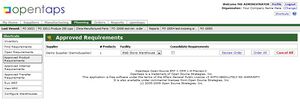Difference between revisions of "Approved Requirements Screen"
From Opentaps Wiki
Jump to navigationJump to search| (3 intermediate revisions by one other user not shown) | |||
| Line 1: | Line 1: | ||
| − | This screen shows you a list of the approved requirements which should | + | This screen shows you a list of the approved requirements which should be ordered from the Suppliers. |
| − | [ | + | [[Image:Approved_Product_Requirements.jpeg|thumb]] |
| − | |||
| − | |||
| − | Note that once you have initiated a purchase order | + | The list shows |
| + | |||
| + | *Supplier: name and ID of the supplier | ||
| + | *Number of unique products to be ordered from this supplier. Note this is the number of products, not the quantity. For example, if you had 3 products for 50 each, "3" will be shown here, not 150. | ||
| + | *Facility: Select your warehouse for this purchase order. | ||
| + | |||
| + | There are three options to the right of each line of supplier: | ||
| + | |||
| + | *[Review Order]: Click on this to review the list of items from this supplier and then select the ones to be ordered. You can then initiate the purchase order. | ||
| + | *[Order All]: Click on this to create a purchase order for all the approved requirements. | ||
| + | *[Cancel All]: Cancel all the approved requirements for this supplier. | ||
| + | |||
| + | Tip: Note that once you have initiated a purchase order from [Review Order], you have not actually | ||
| + | created the PO yet. | ||
| + | |||
| + | Instead you will be on the final page for reviewing the PO and will be creating it from that | ||
| + | page. In contrast, [Order All] will cause the order to be created. | ||
Latest revision as of 16:50, 9 February 2010
This screen shows you a list of the approved requirements which should be ordered from the Suppliers.
The list shows
- Supplier: name and ID of the supplier
- Number of unique products to be ordered from this supplier. Note this is the number of products, not the quantity. For example, if you had 3 products for 50 each, "3" will be shown here, not 150.
- Facility: Select your warehouse for this purchase order.
There are three options to the right of each line of supplier:
- [Review Order]: Click on this to review the list of items from this supplier and then select the ones to be ordered. You can then initiate the purchase order.
- [Order All]: Click on this to create a purchase order for all the approved requirements.
- [Cancel All]: Cancel all the approved requirements for this supplier.
Tip: Note that once you have initiated a purchase order from [Review Order], you have not actually
created the PO yet.
Instead you will be on the final page for reviewing the PO and will be creating it from that
page. In contrast, [Order All] will cause the order to be created.