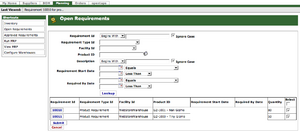Difference between revisions of "Open Requirements Screen"
| Line 1: | Line 1: | ||
| + | This screen can be accessed from the Main Navigation page as follows: | ||
| + | |||
| + | Click: [Purchasing] Icon > [Planning] Tab > [Open Requirements] button | ||
| + | |||
| + | |||
[[Image:Open requirements.png|thumb]] | [[Image:Open requirements.png|thumb]] | ||
| − | |||
| − | + | This screen is intended for you to review and act on the open purchasing requirements which could be generated automatically from sales orders or from [[Material Resources Planning|MRP]]. It shows a list of all the requirements which have not yet been approved for one of the company owned facilities, or a third party facility where the company maintains inventory. | |
| + | |||
| + | |||
| + | '''To View all open requirements,''' | ||
| + | |||
| + | * Click: [Find] without specifying any search parameters. | ||
| + | |||
| + | |||
| + | '''To Search for open requirement''' You can narrow down the list of the requirements by using these search parameters: | ||
| + | |||
| + | * Requirement Id -- The Id number of a requirement | ||
| + | * Requirement Type Id -- Choose the source of the requirement from the drop down box | ||
| + | * Facility Id -- Choose the facility originating this requirement | ||
| + | * Product ID -- Specify a specific product ID, to see product requirements plus requirements for needed bill of material components required to make an internally manufactured product. | ||
| + | * Supplier -- See requirements for specified Supplier items | ||
| + | * Status -- View either Created Requirements, or Proposed Requirements from planning reports | ||
| + | * Description -- Specify key words in the requirement description | ||
| + | * Required By Date -- View requirements for specific date ranges | ||
| + | |||
| + | |||
| + | '''The list of open requirements''' returned by your search shows these data items: | ||
| + | |||
| + | * Requirement ID | ||
| + | * Requirement Type | ||
| + | * Facility | ||
| + | * Product | ||
| + | * Required Date | ||
| + | * Status | ||
| + | * Supplier | ||
| + | * Quantity | ||
| + | * and a Checkbox. | ||
| + | |||
| + | |||
| + | '''To act on the open requirements,''' Editing, Updating, Approving, or Canceling them: | ||
| + | |||
| + | * Click a Requirement ID to open the [[Edit Requirement Screen]] for that item, or | ||
| + | * Select the checkboxes of items to act on, and | ||
| + | * Enter any modification of the Supplier, or the Quantity, then | ||
| + | * Click: [Submit] to Approve, or | ||
| + | * Click: [Update] to Modify Only, or | ||
| + | * Click: [Cancel] to remove the selected requirements. | ||
| + | |||
| + | Finally, the upper right hand corner of this screen has an [Approve All] button. | ||
| − | + | * Click: [Approve All] to Approve all of your open requirements at once. | |
Revision as of 15:23, 9 February 2010
This screen can be accessed from the Main Navigation page as follows:
Click: [Purchasing] Icon > [Planning] Tab > [Open Requirements] button
This screen is intended for you to review and act on the open purchasing requirements which could be generated automatically from sales orders or from MRP. It shows a list of all the requirements which have not yet been approved for one of the company owned facilities, or a third party facility where the company maintains inventory.
To View all open requirements,
* Click: [Find] without specifying any search parameters.
To Search for open requirement You can narrow down the list of the requirements by using these search parameters:
- Requirement Id -- The Id number of a requirement
- Requirement Type Id -- Choose the source of the requirement from the drop down box
- Facility Id -- Choose the facility originating this requirement
- Product ID -- Specify a specific product ID, to see product requirements plus requirements for needed bill of material components required to make an internally manufactured product.
- Supplier -- See requirements for specified Supplier items
- Status -- View either Created Requirements, or Proposed Requirements from planning reports
- Description -- Specify key words in the requirement description
- Required By Date -- View requirements for specific date ranges
The list of open requirements returned by your search shows these data items:
- Requirement ID
- Requirement Type
- Facility
- Product
- Required Date
- Status
- Supplier
- Quantity
- and a Checkbox.
To act on the open requirements, Editing, Updating, Approving, or Canceling them:
* Click a Requirement ID to open the Edit Requirement Screen for that item, or * Select the checkboxes of items to act on, and * Enter any modification of the Supplier, or the Quantity, then * Click: [Submit] to Approve, or * Click: [Update] to Modify Only, or * Click: [Cancel] to remove the selected requirements.
Finally, the upper right hand corner of this screen has an [Approve All] button.
* Click: [Approve All] to Approve all of your open requirements at once.