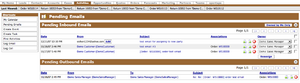Difference between revisions of "Pending Emails Screen"
| Line 1: | Line 1: | ||
| + | [[Image:Pending Emails.png|thumb]] | ||
This screen displays a list of inbound and outbound emails which are currently pending. | This screen displays a list of inbound and outbound emails which are currently pending. | ||
Revision as of 00:43, 8 January 2008
This screen displays a list of inbound and outbound emails which are currently pending.
Pending Inbound Emails
The "Pending Inbound Emails" section displays the following fields for inbound emails:
- Date - Date and time when the email was received
- From - The account/contact/lead from whom the email was sent, or blank if there is none.
- Subject - Subject of the email
- Associations - Order and Case the email is associated with.
- Buttons to reply to the email, forward the email, or delete the email.
- Owner - Owner of the email, ie who it has been assigned to.
If you have the authority to change the owner of the activities, there will be a checkbox next to the owner, and you can change the owner and click on [Reassign] at the bottom to reassign the emails.
There is a toggle button for [All Assigned to Me] and [Owned by Me Only] which allows you to switch the list between any email activity where you are a participant ("All Assigned to Me") and where you are the assignee/owner only (Owned by Me Only.)
Pending Outbound Emails
The "Pending Outbound Emails" section displays the following fields for outbound emails:
- Date - Date and time when the email was started
- To - The account/contact/lead to whom the email is written.
- Subject - Subject of the email
- Associations - Order and Case the email is associated with.
- Buttons to reply to the email, forward the email, or delete the email.
Please see Managing Emails on how to configure your system for inbound and outbound emails.