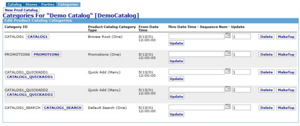The Special Categories - Root, Search, Featured
Introduction
The accompanying picture illustrates the four special categories that are applied and used at the catalog level in the opentaps Catalog Manager data hierarchy. The illustration is taken form the Demo Data supplied with opentaps release packages, and it displays a page in Catalog Manager for the "Demo Catalog" and for it's "Categories Tab".
If you have Demo Data installed, you can access this page as follows, from the Main Navigation screen:
Click: [Catalog] Icon > [Demo Catalog] in the "Browse Catalogs" box, the "Edit Product Catalog" page opens. Click: [Categories} Tab at the top of page, "Edit Product Catalog Categories" opens. The display box at the top is labeled, "Categories For "Demo Catalog" [DemoCatalog]"
In the illustration of this display box are seen the four special categories we will discuss now:
- Browse Root
- Promotions
- Quick Add
- Default Search
Such Categories are first created individually using the following screen: (Refer to the section, Create a Category Step-By-Step).
[Catalog} Icon > [Create New Category] button in the "Catalog Administration Main Page" box
Once created and saved the Categories can be added to a Catalog where they will be applied, such as the one in the illustration.
Browse Root Category
Each Catalog has a technical requirement for one Browse Root Category which must be entered and listed on the illustrated (Categories) page of that specific catalog. Here the illustrated line of interest is:
CATALOG1 [CATALOG1] Browse Root (One) 5/13/01 12:00:00 [Delete] [MakeTop]
Brose root has been named CATALOG1 in this example, but it could be named anything else (preferably something else that is less confusing). The critical factor is that the Product Catalog Category Type is "Browse Root".
The Rollup Tab
The [Rollup] Tab for this Category shows that there are six additional Categories that rollup to this browse root, and they each contain Product information. When the Categories are created separately, they are then added to this Rollup Tab which satisfies the requirement that they be sub-categories of the Browse Root.