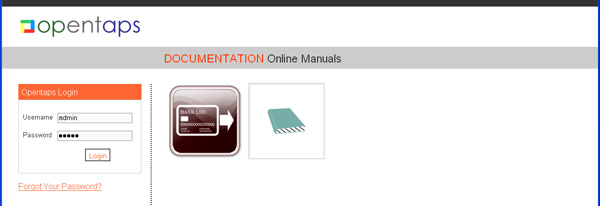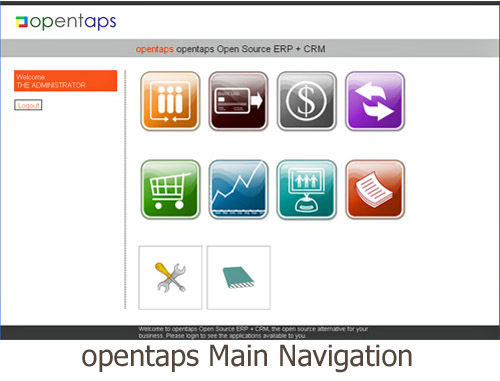Prerequisites for Users: IDs, Permissions, Navigation, Login
Prerequisites for Users
Users of the opentaps Business Management Processes must meet all of the following prerequisites to begin using the processes assigned to them. Normally, these prerequisites are satisfied when your local business system administrator completes your User set-up, configuration, and authority/permission steps.
When the Business Manager and system administrator have documented your User roles, authority, permissions, and security information, the administrator enters these items into the User’s configuration to complete the set-up:
1. User ID and Password initialized 2. User Profile general information completed 2.1 Address 2.2 Email 2.3 Phone Number 3. User Profile Security information completed 3.1 Roles are authorized on the system 3.2 Access permissions are set 4. User Team Assignment and Role are completed 5. User are assigned the consistent company job duties
More information about setting up these required items is found in the Administrator’s Guide.
Logging In and Getting Started in Customer Management
Opening the opentaps login screen: Open your web browser to the address (URL) of your opentaps system that is available from your administrator or technical support person. We recommend that you always ask for and use the secure address which begins with "https", contains "8443" and looks something like this,
https://your_own_system_name.xyz:8443/opentaps/
When you use your web browser to access this web page of the opentaps server, the Login Screen will open:
Logging In: Enter the unique User ID and password assigned to you and click: [Login] The main navigation screen (sometimes called the splash screen) will open. It displays more navigation icons, now. These are the navigation icons required to access the parts of opentaps that have been assigned for your use and configured by the business system administrator using the security "permissions". In this example, the Administrator has logged in and can use any of the ten main navigation buttons on this screen. For comparison, the order clerk might see four buttons for example.
Your Permissions and Navigation Buttons
To maintain security of the business processes in opentaps, it is normal for Users to be assigned access to those parts of the system that are required for their own job assignment, including any backup or cross training roles that they may have. Each part of the opentaps system has permissions that can be assigned to the Users by the administrator.
Your current permissions are represented by the main navigation screen's large buttons. Clicking any of them will take you to the sections you can use now. If you find that you do not have access to necessary functions in the system, you should discuss this with the Business Administrator who configures your system so that the needed changes can be implemented.
What the Customer Management Processes Do << Section pages >> Managing Leads, Contacts, and Accounts