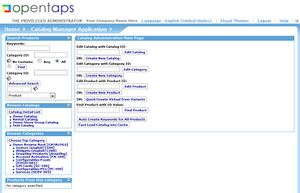Navigating in the Catalog Manager
To access the Catalog Manager screen from the opentaps Main Navigation page,
Click: Catalog Icon, the Catalog Manager Application, Main page opens.
The Main page is shown in the figure. This page present five navigation boxes and the top bar contains ten drop down menu items. These link to the four major building blocks of the Catalog Manager function, plus many screens used to define the business methods that are used in conjunction with them.
Contents
The Four Major Building Blocks
The five navigation boxes on this page provide access to three of the major building blocks of the Catalog:
- The Products Pages
- The Catalog Pages
- The Category Pages
The fourth major building block of the Catalog Manager is accessed via the drop down menu in the top horizontal bar labeled "Catalog Manager Application":
- The Stores
Eight Component Configuration Pages
In the drop down navigation box are found several of the component definition pages, for describing some of the basic elements that are used in configuring higher level functionality:
- The Component Building Block Elements
- Features -- for defining Features that are applied to various products
- Promotions -- for defining Promotions that are applied to sales orders
- Price Rules -- for defining pricing rules that are defined to product orders in the store
- Thesaurus -- for defining search terms
- Reviews -- for managing customer reviews on the web site
- Configurations -- for defining components used in configurable products
- Subscriptions --
- Shipping -- for defining shipping methods available in the store
The five navigation boxes on the main page provide alternate ways to access the products, catalogs, categories and stores which already exist, or to create new ones.
Search Products Box
- Find a product by entering a part of it's name or product ID, or also include the category to further filter results of the search.
- In Advanced Search enter information about the product, or use the lookup widget to find search criteria. Then use the Product Jump drop down box to go to any of the product sub-tabs for specific details about the selected product.