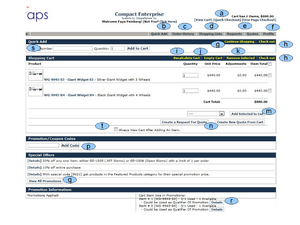Shopping Cart Functionality
Contents
- 1 The Shopping Cart Model
- 2 The Shopping Cart Control Buttons
- 2.1 a - [View Cart] and [...Checkout] Links
- 2.2 b - [Quick Add] button
- 2.3 c - [Order History] button
- 2.4 d - [Shopping Lists] button
- 2.5 e - [Requests] and [Quotes] buttons
- 2.6 f - [Profile] button
- 2.7 g - [Continue Shopping] button
- 2.8 h - [Check out] buttons (2 of them)
- 2.9 i - [Recalculate Cart] button]
- 2.10 j - [Empty Cart button]
- 2.11 k - [Remove Selected] button
- 2.12 m - [Add Selected to List] button
- 2.13 n - [Create a Request For Quote], [Create New Quote From Cart] buttons
- 2.14 p - [Add Code] a Promotion or Coupon Code button
- 2.15 q - [View All Promotions] button
- 2.16 r - [Details] buttons for info about applied Promotions
- 2.17 s - [Add to Cart] button for Quick Add of a Product by ID
The Shopping Cart Model
As the popular name suggests, the Shopping Cart is used to collect items selected for Checkout at the Ecommerce Web Store. Items are added to the Shopping Cart with the [Add to Cart] button that is visible at many points in the Store,
- for example on the Store Main page with Featured Products,
- on the Product pages,
- and the Product Details pages.
Products can also be added to the Cart from lists such as, * Quick Add Category, Refer to Quick Add Category, or
- Shopping Lists which are saved for Registered Customers.
opentaps makes shopping easy to manage. For instance, the Shopping Cart page can be bookmarked in the Customer's browser. Also, it is displayed prominently on the Main Ecommerce page in the right-hand column, and similarly on Product pages. Also, the Shopping Cart features "persistence" as explained in the next article.
About Shopping Cart Persistence
opentaps provides each active Customer a Shopping Cart, and it does preserve the Shopping Cart between Registered-Customer sessions if there is no Checkout. This is called persistence, and it means that the Customer must clear out the Cart contents when appropriate. Otherwise the contents are retained and processed in the next Checkout event.
CAUTION: Be aware that a few Customers will forget about persistence and accidentally order something that was left in their shopping cart on the last visit. When they come back to shop and add a new item that they are focusing on, they will also Checkout any old item that was left in the Cart.
Most stores and Customers consider a persistent shopping cart to be a good feature since the Customers shopping efforts are preserved in case they are interrupted and want to return to shopping later.
(Customers can disable persistence by turning off Cookies. Persistence works via Cookies which must be enabled in the Customer's web browser. Cookies are usually controlled via a browser menu such as "preferences" or "options" settings. But, Cookies are used by many web sites to remember their Customers, so turning this off may not be a satisfactory option.)
The Shopping Cart Control Buttons
This section provides a concise explanation of the function of each Shopping Cart Customer control button.
a - [View Cart] and [...Checkout] Links
Every page in the Ecommerce Web Store displays these links for either viewing the Shopping Cart, or Checking out. The two Checkout links simply provide the same Checkout process but use either a compact presentation to work through, or a presentation with one step per page. The results are the same.
b - [Quick Add] button
When the Catalog in use by the Customer includes one or more Quick Add Categories of Products (which are predefined sets of products that can be purchased quickly as a group) the Customer can use this button to select one of the Quick Add Product sets for inclusion in their Shopping Cart.
c - [Order History] button
Registered Customers are supported with an online order history that they can review by clicking this button. The display includes these items:
- Order history for orders entered by you
- Order history for orders send to you
- Downloads Available Title - Digital Products you have purchased which can be downloaded.
d - [Shopping Lists] button
Registered Customers may create from time to time several named shopping lists from the contents of their Shopping Carts. They can also use those shopping lists to populate the Shopping Cart at a later time and then Checkout.
e - [Requests] and [Quotes] buttons
Registered Customers can request that the Web Store provide them with quotations based upon the contents of their Shopping Cart. Either an immediate Quote from the system, which may include Promotional discounts, or they can request a considered quotation (manually edited) from the store management.
f - [Profile] button
Registered Customers have a Profile page on the system which they can edit by clicking this button.
g - [Continue Shopping] button
Continue shopping after viewing the Cart or other non-shopping pages, for example the Profile page.
h - [Check out] buttons (2 of them)
Initiate the normal Checkout processing from within the View Cart page.
i - [Recalculate Cart] button]
Recalculate the totals on the Shopping Cart page after adding or removing some items.
j - [Empty Cart button]
Empty the Shopping Cart completely and start shopping again.
k - [Remove Selected] button
Click the [Check box] at the end of any Shopping Cart Product line item to mark that item, and then click [Remove Selected] button to remove those marked Product lines from the Cart.
m - [Add Selected to List] button
Add Product line items with the [Check box] marked to a Shopping List by clicking this button.
n - [Create a Request For Quote], [Create New Quote From Cart] buttons
These two buttons are used to request Quotes based upon the contents of the Shopping Cart. The "Request For Quote" requires Store management interaction, while the "New Quote From Cart" is a system generated Quote that a Customer may require for their own review or approval processes.
p - [Add Code] a Promotion or Coupon Code button
When the Customer is in possession of one of the Web Store's Coupon or Promotional Codes, the Customer can enter that code in this form and then click the button [Add Code].
q - [View All Promotions] button
When the Customer would like to see all current Promotional offers being made in the Web Store, they can read the complete list of offers by clicking this button.