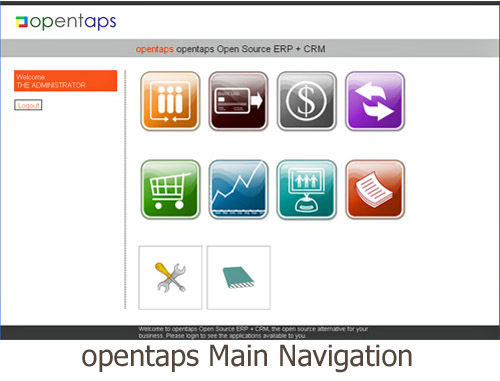Introduction to Administrative Configuration for ADMINS
Configuration Overview
This guide is for the non-technical administrators who configure and maintain the opentaps system for business process operations. This includes configuring the system for your unique business, changing it as business needs change, and configuring it for your users' access, authority, and security.
We will start with an introduction to the overall configuration, then in other sections of the manual we provide step-by-step details for configuring each of the system functions. Access to opentaps functions is provided by clicking on one of the large tabs as shown in the following diagram. Each of these tabs also provides access to configuration for that part of the system.
User's Security: Good-Practices
Before we discuss the configuration overview, let's spend a moment on some the best practices for your users that will strengthen your system security overall. opentaps is a very secure and robust system, and it offers many characteristics of the enterprise class of highly reliable systems. To fully realize the benefits of such systems, the system administrators and the users must use good practices in terms of security by observing these guidelines:
- Each user must have a unique, secret ID that is not shared with others
- Each user’s password should be known only to them, and it must not be trivial
or easy to guess. Passwords that use arbitrary sequences of letters, numbers, capitalization, and symbols are the best.
- Passwords should be 8 or more characters in length
- Never leave ID and password notes lying around
- Never stay connected to the live system when you are not using it. Log-in
again later when you need to. (If you are inactive the system will log you out.)
- Never respond to email or other requests for your user information, even if it appears to come from another person you know.
- Change your password at regular intervals as recommended by the administrator.
(If you are the administrator you should require periodic password updates.)
- Never ask for greater access and authority on the system than you actually use
on your job.
- Always be aware that the system keeps an audit trail (a log) of each separate user’s visits and actions on the system, resulting in the step-by-step audit trail for every transaction that is completed.
Introduction to Configuration
Configuration of a new system proceeds in the order outlined in this section, starting with Parties and Users. The step by step details are provided in other sections, this is an overview.
Organizations People and Security
Internal Organization First we will use the Party Manager Tab to create a party for your organization, assign it a role of “Internal Organization”. (Then, later, we will use the Accounting Manager to set its accounting and invoicing preferences).
Internal Users
- Set up and name your own internal organization(s)
- Set up your internal users
- Set up your Sales or Customer Management Teams used in your organization
- Create user logins for your users
- Assign security groups to those user logins according to the responsibilities
assigned to each person, the corresponding sub-sections of the system, and the specific authority they are given to act.
Accounting Taxes Payments
Accounting There are several steps to set up accounting related systems:
- We will create your chart of accounts and assign it to your organization.
- We set up internal and external payment methods.
- We set up special accounts to be used for various payment and invoicing types.
- We set up the accounting time periods used in your internal organization.
Taxes We use the Gray Tab Accounting Manager and [Tax Authorities Sub-Tab] to set the tax agencies and their tax rates for your business locations and products.
Payment Methods
Customers
In this section we will set up your customers and their accounts, and prepare
for taking orders.
Using the [Accounts Sub-Tab] you or your Sales Manager can
- Set up your customer accounts dashboard for each of your customers
- Assign the Account Owner
- Assign the Sales Team for the Account
Suppliers and Purchasing In this section we will set up your suppliers and prepare for placing purchase orders.
Suppliers Using the [Suppliers Sub-Tab] you or your purchasing team can set up each of your suppliers. Rule.. Suppliers are created as party groups with the role of “Supplier.”
Replace with new screen information here. . . You can use the Accounting Manager [Agreements Sub-Tab] to create and record purchasing Agreements with your suppliers.
(Note that agreements with customers are best managed in theAR/AP Ledger Financials Section, [Receivables Sub-Tab] and credit limits are supported.)
Facilities and Manufacturing
Facilities Use the Gray Tab Facility Manager for initial set up of your facilities or warehouses for storing inventory. Assign the owner of the facilities to your internal organization that you setup previously in the Party Manager so that inventory accounting will be linked to that organization’s ledger. Once initial set-up is complete, the locations of your warehouses can be managed from the Configuration Sub-Tab.
Team Members
Use the Configuration Sub-Tab to set up team members for the warehouse
operations as needed.
Manufacturing
If you manufacture your products, the responsible manufacturing team members will use the Gray Tab Manufacturing Manager to define production routings, and the bills of materials for your manufactured products. Then the Manufacturing Sub-Tab here will be used to schedule and track production runs and the inventory movement associated with them.
Product, Catalogs, Categories, and Stores
Every opentaps uses a “store” setup that is the container where products catalogs and item sales data are organized. Even if you don’t have a traditional physical “store”, as such, you will setup this container for its support of the product data you need on the system.
Stores Use the Gray Tab Catalog Manager to set up product store container for selling your products, or services. If you have a physical or an online store, the containers you setup will correspond to them. These are also the containers where you configure the pricing, tax rates, shipping, and promotional sales rules for your product sales.
Categories and Catalogs (for Products) All of your products will be defined within a Category, and then within a Catalog. These are the system containers for your product data of all different kinds. For example, if you sell two brands of similar products, then you might want two catalogs (one for each brand) and one category for the general product type. If you sell products of basically different types, then you might want a category for each of them, and catalogs with products themselves. This approach is a way of organizing your data and product lines.
In any case, you need at least one store, one category, and one catalog in which to list your product data, which the system will be using to process orders.
You or your product management team will use the Gray Tab Catalog Manager to set up the structures you will need.
Products Use the Gray Tab Catalog Manager to set up your products, including their description, pricing, purchasing information, size and color and other variants, plus any cross-sell and up-sell associations that you will be using in promotions.
System Security Configuration Areas
Security in the system is managed as follows:
- The system computers should be physically secured with very limited access
- The system should be protected for internet access by carefully configured firewalls
- Network data transmissions should be configured for encryption
- Controlled access to the system via login ID and password should be implemented
- Access to business processes by permission should be configured
- Permission assignment according to job (roles)is recommended
- Transactions are recorded when valid and complete and an activity log is written
- Database access is secured by configuration
- Backup and restore capability should be implemented and tested for operational systems
Importing Data
Typically, companies import some or all of the following data from existing systems when they are setting up a opentaps system for the first time:
- Products
- Customers
- Orders
- Inventory
- Accounting balances
Data can be imported into opentaps in two ways that your technical database administrator can implement.
1. You can format your data in the Entity Engine XML format and then import it with the [Webtools] > [XML Data Import] screen. Entity Engine XML is an XML format which mirrors the data model of opentaps. You can see examples of Entity Engine XML in the data/ sub-directory of any component.
2. Alternatively, you can read your data directly into your relational database, and then use a custom SQL script to insert them directly into the IntegraSphere opentaps database.
Customizations
Typical customizations include:
- Changing the business forms header and logo to fit your needs
- Changing the look and feel of the customer facing ecommerce store
- Changing the invoices, receipts, shipping manifests, and pick lists to fit
your needs
Email Processing
Email handling in the opentaps environment is integrated with system features that enhance teamwork, context, and, collaboration. Technical configuration is described in ????-Section.