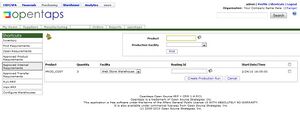Difference between revisions of "Produce Approved Requirements"
m |
|||
| (One intermediate revision by one other user not shown) | |||
| Line 1: | Line 1: | ||
| − | + | * To access this screen from Main Navigation, proceed as follows: | |
| + | * Click: [Purchasing] Icon > [Planning] Tab > [Approved Internal Requirements] button, | ||
| + | * The page opens displaying requirements for products you manufacture, for the selected warehouse facility. | ||
| + | |||
| + | This screen is used to create a production run for [[Requirements|Pending Internal Requirements]] for products you manufacture, and which are currently in demand beyond your current inventory. | ||
| + | |||
| + | [[Image:Approved_Internal_Requirements.jpeg|thumb]] | ||
| + | |||
| + | |||
| + | You can use the fields at the top, including Production Facility (the Warehouse ID) and Product (the ID), to filter the list of approved pending internal requirements. The to take action on the listed requirements, proceed as follows: | ||
| + | |||
| + | * Click: the Checkbox for the requirements you want to manufacture, and | ||
| + | * Click: the [Create Production Run] button at the bottom of the list box, or | ||
| + | * Click: [Cancel] to remove requirements that you will not choose to manufacture. | ||
| + | |||
| + | You can enter a Routing ID that you want to use for each item's Production Run, if you know precisely which one you will be using. | ||
| + | |||
| + | Otherwise, if you leave the Routing ID blank the system will then check the total quantity of all the requirements for each product against the minimum and maximum quantities range specified in each of the available routings for the Product. If there is an available routing, then it will create a production run for each product, aggregating all the requirements of that product into the same production run. If no available Routing ID fits the quantity range, you will get a system message. | ||
Once the production runs are created, they can be found in the [[Find Production Run]] screen in the warehouse application. The status of the requirements will then be set to "Produced." | Once the production runs are created, they can be found in the [[Find Production Run]] screen in the warehouse application. The status of the requirements will then be set to "Produced." | ||
Latest revision as of 16:47, 10 February 2010
* To access this screen from Main Navigation, proceed as follows: * Click: [Purchasing] Icon > [Planning] Tab > [Approved Internal Requirements] button, * The page opens displaying requirements for products you manufacture, for the selected warehouse facility.
This screen is used to create a production run for Pending Internal Requirements for products you manufacture, and which are currently in demand beyond your current inventory.
You can use the fields at the top, including Production Facility (the Warehouse ID) and Product (the ID), to filter the list of approved pending internal requirements. The to take action on the listed requirements, proceed as follows:
* Click: the Checkbox for the requirements you want to manufacture, and * Click: the [Create Production Run] button at the bottom of the list box, or * Click: [Cancel] to remove requirements that you will not choose to manufacture.
You can enter a Routing ID that you want to use for each item's Production Run, if you know precisely which one you will be using.
Otherwise, if you leave the Routing ID blank the system will then check the total quantity of all the requirements for each product against the minimum and maximum quantities range specified in each of the available routings for the Product. If there is an available routing, then it will create a production run for each product, aggregating all the requirements of that product into the same production run. If no available Routing ID fits the quantity range, you will get a system message.
Once the production runs are created, they can be found in the Find Production Run screen in the warehouse application. The status of the requirements will then be set to "Produced."