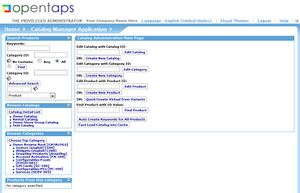Difference between revisions of "Navigating in the Catalog Manager"
(→Browse Catalogs Box) |
(→Catalog Administration Main Page) |
||
| (3 intermediate revisions by the same user not shown) | |||
| Line 38: | Line 38: | ||
===Browse Catalogs Box=== | ===Browse Catalogs Box=== | ||
| − | This box contains a list of the catalogs currently defined in the system. | + | This box contains a list of the catalogs currently defined in the system, independent of the stores where the catalogs are used. |
* Click the Catalog Name to see a list of the top level Categories it contains immediately below the name. | * Click the Catalog Name to see a list of the top level Categories it contains immediately below the name. | ||
| Line 60: | Line 60: | ||
===Products from this Category Box=== | ===Products from this Category Box=== | ||
| + | Products listed in the Products From this Category Box are the products which are included in the Catalog, Category, and any sub-Category that you have clicked as you were drilling down to reach the current display. | ||
| + | |||
| + | * Click a Product displayed in the list to open the corresponding details page. | ||
===Catalog Administration Main Page=== | ===Catalog Administration Main Page=== | ||
| + | |||
| + | '''"Catalog, Category, Products Access"''' | ||
| + | |||
| + | The Catalog Administration Main Page has three menus for finding Catalogs, Categories, | ||
| + | or Products by their respective IDs, assuming that you know them. If you don't know the ID you can use the Search Box, or the navigation boxes on the left side to locate any of these items you need to view. These menu items are: | ||
| + | * Open and Edit Catalog by its ID, or Create New Catalog | ||
| + | * Open and Edit Category by its ID, or Create New Catalog | ||
| + | * Open and Edit Products by its ID, or Create New Catalog | ||
| + | |||
| + | To create new Catalogs, Categories, or Products, use the [Create New ...] button in each of these menu items. | ||
| + | |||
| + | '''"Find Products -- Alternate Search"''' | ||
| + | |||
| + | The next menu item in this box called "Find Product with ID Value:" allows you to look for a product using an ID other than its product ID, such as UPC or ISBN number. | ||
| + | |||
| + | '''"Two Special Functions"''' | ||
| + | |||
| + | Toward the bottom of this menu box, are two more links with special functions: | ||
| + | * Auto Create Keywords for All Products -- this link will create keywords for all products. The keywords are based on product descriptions and are used for searching for products. This auto created set of keywords may contain irrelevant or non-specific words. To eliminate such words that can make search results much less helpful, go to the Product information page, open the "Keywords" sub-tab and delete any such words which do not aid in producing relevant search results. | ||
| + | * Fast Load Catalog Into Cache -- this link will load all products and product categories into the fast system cache, for improved application performance. Note that only part of the Product and Category information is loaded, so additional information such as content, associations, pricing or other sub-tabs will still have to be retrieved from the database and loaded into cache later by the applications. | ||
| + | |||
| + | |||
| + | Manual Pages >> [[The_Virtual_Product_Store%28s%29%2C_and_the_Catalogs]] | ||
| + | |||
| + | [[Introduction_to_Catalog_Manager_Concepts_and_Terminology]] << Section Pages >> [[Working_with_Products_in_the_Catalog]] | ||
Latest revision as of 13:40, 10 August 2010
To access the Catalog Manager screen from the opentaps Main Navigation page,
Click: Catalog Icon, the Catalog Manager Application, Main page opens.
The Main page is shown in the figure. This page present five navigation boxes and the top bar contains ten drop down menu items. These link to the four major building blocks of the Catalog Manager function, plus many screens used to define the business methods that are used in conjunction with them.
Contents
The Four Major Building Blocks
The five navigation boxes on this page provide access to three of the major building blocks of the Catalog:
- The Products Pages
- The Catalog Pages
- The Category Pages
The fourth major building block of the Catalog Manager is accessed via the drop down menu in the top horizontal bar labeled "Catalog Manager Application":
- The Stores
Eight Component Configuration Pages
In the drop down navigation box are found several of the component definition pages, for describing some of the basic elements that are used in configuring higher level functionality:
- The Component Building Block Elements
- Features -- for defining Features that are applied to various products
- Promotions -- for defining Promotions that are applied to sales orders
- Price Rules -- for defining pricing rules that are defined to product orders in the store
- Thesaurus -- for defining search terms
- Reviews -- for managing customer reviews on the web site
- Configurations -- for defining components used in configurable products
- Subscriptions --
- Shipping -- for defining shipping methods available in the store
The five navigation boxes on the main page provide alternate ways to access the products, catalogs, categories and stores which already exist, or to create new ones.
Search Products Box
- Find a product by entering a part of it's name or product ID, or also include the category to further filter results of the search.
- In Advanced Search enter information about the product, or use the lookup widget to find search criteria. Then use the Product Jump drop down box to go to any of the product sub-tabs for specific details about the selected product.
Browse Catalogs Box
This box contains a list of the catalogs currently defined in the system, independent of the stores where the catalogs are used.
- Click the Catalog Name to see a list of the top level Categories it contains immediately below the name.
- Click any item in the top level Categories listed to see the details page for that Category.
- Look in the Browse Categories Box immediately below to see all of the sub-categories defined for the top level category you clicked. If there are no sub-categories the name of the top level is repeated in the Browse Categories Box.
- If there are Products in a Top Level Category you click in the Browse Catalogs Box, when you click the Category item all of the included Products will be listed in the Products From this Category Box immediately below.
For more information, continue to "drill down" in the items listed in the Browse Categories Box, or in the Products From this Category Box, below.
Browse Categories Box
The items in this box are sub-Categories of a selected item in the Browse Catalogs Box - Top Level Categories list, as explained in the last section.
- Click any item in the sub-categories listed in the Browse Categories Box to open the sub-category details page.
- When you click a sub-category item listed, any further sub-categories below it will then open also, and you can continue to drill down to the lower sub-categories if there are any more.
- Clicking any item opens it's details page, and further lists any sub-categories it may have, also.
- If there are Products in any sub-Category you click in the Browse Categories Box, items, when you click the Category item all of the included Products will be listed in the Products From this Category Box immediately below.
Continue to the Products From this Category Box for more information.
Products from this Category Box
Products listed in the Products From this Category Box are the products which are included in the Catalog, Category, and any sub-Category that you have clicked as you were drilling down to reach the current display.
- Click a Product displayed in the list to open the corresponding details page.
Catalog Administration Main Page
"Catalog, Category, Products Access"
The Catalog Administration Main Page has three menus for finding Catalogs, Categories, or Products by their respective IDs, assuming that you know them. If you don't know the ID you can use the Search Box, or the navigation boxes on the left side to locate any of these items you need to view. These menu items are:
- Open and Edit Catalog by its ID, or Create New Catalog
- Open and Edit Category by its ID, or Create New Catalog
- Open and Edit Products by its ID, or Create New Catalog
To create new Catalogs, Categories, or Products, use the [Create New ...] button in each of these menu items.
"Find Products -- Alternate Search"
The next menu item in this box called "Find Product with ID Value:" allows you to look for a product using an ID other than its product ID, such as UPC or ISBN number.
"Two Special Functions"
Toward the bottom of this menu box, are two more links with special functions:
- Auto Create Keywords for All Products -- this link will create keywords for all products. The keywords are based on product descriptions and are used for searching for products. This auto created set of keywords may contain irrelevant or non-specific words. To eliminate such words that can make search results much less helpful, go to the Product information page, open the "Keywords" sub-tab and delete any such words which do not aid in producing relevant search results.
- Fast Load Catalog Into Cache -- this link will load all products and product categories into the fast system cache, for improved application performance. Note that only part of the Product and Category information is loaded, so additional information such as content, associations, pricing or other sub-tabs will still have to be retrieved from the database and loaded into cache later by the applications.
Manual Pages >> The_Virtual_Product_Store(s),_and_the_Catalogs
Introduction_to_Catalog_Manager_Concepts_and_Terminology << Section Pages >> Working_with_Products_in_the_Catalog