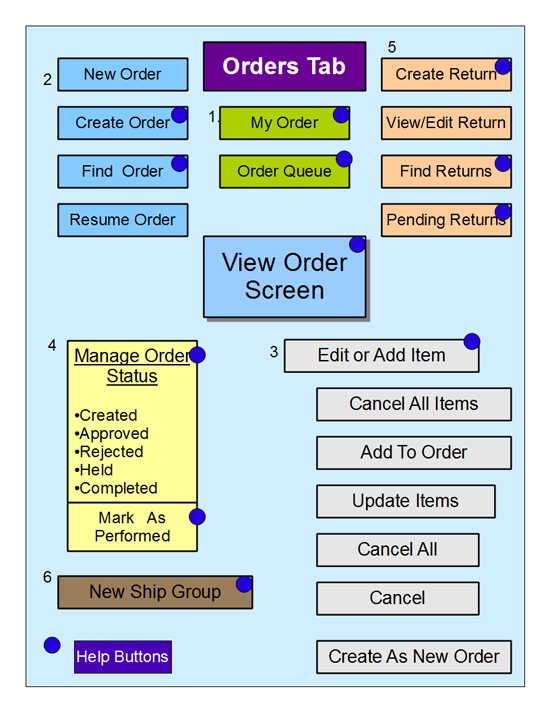Difference between revisions of "The Orders Tab"
From Opentaps Wiki
Jump to navigationJump to searchm (Protected "The Orders Tab": Sysop page [edit=sysop:move=sysop]) |
|||
| Line 1: | Line 1: | ||
The '''opentaps''' Orders Tab provides all of the functions needed for handling orders, including these six function types: | The '''opentaps''' Orders Tab provides all of the functions needed for handling orders, including these six function types: | ||
| − | + | 1 List Orders in various groupings or formats | |
| − | + | 2 Process specific orders including creating new ones | |
| − | + | 3 Editing orders for content changes or to copy an order | |
| − | + | 4 Manage the Status of Orders from creation through completion | |
| − | + | 5 Process Returns | |
| − | + | 6 Modify an order for delivery and content before shipment | |
The following diagram illustrates these functional groups which are accessed via the Order Tab, and which use the [[View Order Screen]] as the focal point for order handling. There are several context sensitive help menu buttons that are located on these screens as shown in the diagram. | The following diagram illustrates these functional groups which are accessed via the Order Tab, and which use the [[View Order Screen]] as the focal point for order handling. There are several context sensitive help menu buttons that are located on these screens as shown in the diagram. | ||
[[Image:Order_Processing.png]] | [[Image:Order_Processing.png]] | ||
Revision as of 11:47, 15 September 2009
The opentaps Orders Tab provides all of the functions needed for handling orders, including these six function types:
1 List Orders in various groupings or formats 2 Process specific orders including creating new ones 3 Editing orders for content changes or to copy an order 4 Manage the Status of Orders from creation through completion 5 Process Returns 6 Modify an order for delivery and content before shipment
The following diagram illustrates these functional groups which are accessed via the Order Tab, and which use the View Order Screen as the focal point for order handling. There are several context sensitive help menu buttons that are located on these screens as shown in the diagram.